Program for password recovery. How to recover passwords saved in the browser
Browsers, email clients, and other programs often offer to save passwords. This is very convenient: I saved it and forgot, sometimes in the literal sense of the word. But what if you need to change your browser, reinstall the system, or simply log in from a different computer? It turns out that browsers store passwords very unreliably. There are a lot of recovery programs, and of course, on someone else’s machine they will work no worse than on yours.
Browsers
The browser often stores dozens or even hundreds of passwords. It’s clear that if you don’t use one password for all occasions (and this is not the best idea), remembering passwords for all sites and forums can be problematic.
If you have forgotten an important password and don’t want to rack your brains, download and install the WebBrowserPassView program. You will be surprised: she can easily extract passwords from Internet Explorer, Edge, Chrome, Opera, Safari, Firefox and Yandex Browser, and the newest versions are supported. Personally, I tested this program with IE, Firefox, Chrome and Opera - in no case did it fail.
Before running WebBrowserPassView, it is advisable to disable your antivirus, as some will complain that it is malware. The recovery result is shown in the screenshot. Don't blame me, but I covered up the Password column and the User Name part.
Select the passwords you want to remember and run the command File - Save Selected Items. The selected passwords will be saved to normal text file this format:
===================================================== URL: website Web Browser: Firefox 32+ User Name: user Password: password Password Strength: Very Strong User Name Field: Password Field: Created Time: 07/09/2015 21:15:16 Modified Time: 07/09/2015 21:15:16 =====================================================And of course, the program is suitable for retrieving passwords on someone else’s machine. If you have local access or remotely - via RDP or TeamViewer, then getting passwords will be easy.
Postal workers
Continuation is available only to subscribers
Option 1. Subscribe to Hacker to read all materials on the site
Subscription will allow you to read ALL paid materials on the site within the specified period. We accept payment bank cards, electronic money and transfers from mobile operator accounts.
Many people do not want to enter passwords every time to enter their email or page in any social network, save them in your browser. This allows you to quickly log into various accounts on various sites.
 It happens that, over time, the user completely forgets his passwords as unnecessary. And this is where the problem lies, since our passwords are hidden behind insidious asterisks. When you need to remember your passwords, for example to view Email from the computer at work, we begin to frantically search for the treasured piece of paper where we once wrote down our password when registering. Or when we are going on vacation to another city and we know exactly what home computer won't be at hand. Oh, how you don’t want to lose touch with your friends on Facebook and Odnoklassniki while on vacation! Of course, you can log into almost any account and change the password at the right time using a link to your mobile number. However, we do not always have an active mobile phone (or rather a SIM card) from which we registered. This method is not always convenient and not always possible. And it’s not necessary, since there is a much faster and easier way to recover passwords saved in the browser.
It happens that, over time, the user completely forgets his passwords as unnecessary. And this is where the problem lies, since our passwords are hidden behind insidious asterisks. When you need to remember your passwords, for example to view Email from the computer at work, we begin to frantically search for the treasured piece of paper where we once wrote down our password when registering. Or when we are going on vacation to another city and we know exactly what home computer won't be at hand. Oh, how you don’t want to lose touch with your friends on Facebook and Odnoklassniki while on vacation! Of course, you can log into almost any account and change the password at the right time using a link to your mobile number. However, we do not always have an active mobile phone (or rather a SIM card) from which we registered. This method is not always convenient and not always possible. And it’s not necessary, since there is a much faster and easier way to recover passwords saved in the browser.
And a wonderful program called WebBrowserPassView . It can retrieve your saved passwords from the “memory” of all the most popular browsers (Internet Explorer, Mozilla Firefox, Google Chrome and Opera). Yandex.Browser is questionable, however, I think that this is also possible.
POPULAR:
A few words about what the program cannot do:
- WebBrowserPssview recovers only those passwords that are saved in the browser(which are usually already entered and closed with asterisks or dots), passwords entered, but not saved by you in the computer memory, cannot be recovered by this program
- WebBrowserPssview cannot recover passwords from other applications for Internet communication, such as Skype or ICQ;
- Passwords for logging into some secure networks are not saved and cannot be recovered. This also applies to sites that are accessed via the https protocol, for example, when logging into Sberbank Online or accounts of other banks
The big advantage of this utility is that it is free, does not require installation and is extremely easy to use. A small minus is that WebBrowserPssview has an English-language interface, but in the instructions below you will see that the language does not play a special role in this case.
So, simple instructions to recover passwords in the browser:
- Download the archive file with the program from the link
- We unpack the archive onto any media. It is better to do this in a separate folder on disk C:\Your Folder\
- Open the folder with the program and run the file WebBrowserPssview.exe
In the program window, you immediately see a list of all your passwords that are saved in the browser, in the form of a table:

The table contains the following information:
- browser icon
- address of the site for which the password is saved
- browser name
- username on the site (login)
- login password
You can find the password you need from the corresponding page and remember or write it down. However, the program has the ability to save individual rows with passwords or the entire table to a text file. You can then print this file or save it to your flash drive. (Saving such information on your computer is not recommended for security reasons, read more about this).
To select the lines with passwords you need, select them with the left mouse button while holding down Ctrl key. To select the entire list, use the keyboard shortcut "Ctrl"+"A".
The utility is used to remember forgotten passwords, saved in Internet Explorer, Mozilla Firefox, Google Chrome, Safari, and Opera browsers.
System requirements: Windows 2000 and higher.
Features: opens passwords current user, i.e. which account it will be launched in will show those passwords. If you need to view the passwords of another user, then in the settings you can specify the path to the folder with the profile of the desired user. This applies to almost all utilities from NirSoft, which will be discussed below.
:: How to find out passwords in the Google Chrome browser without special programs
In the Chrome browser, you can find out passwords without using any special tools. Just enter in the browser line:
chrome://settings/passwords
:: How to find out passwords in the Firefox browser without special programs
At the top of the Firefox window, click the button Firefox and select Settings. Go to the panel Protection. Click Saved passwords... and a window with saved passwords will open.

::ProgramDecrypt
A program to recover forgotten passwords for programs: Qip 2005, Qip Infium, Qip 2010, MSN, Miranda, Mail Agent, Internet Explorer, Google Chrome, Opera, Mozilla FireFox, FileZilla, FAR manager, FlashFXP, Total Commander, Pidgin, Trillian, Google Talk, ICQ, The Bat!, Windows Live Messenger.
Interface in Russian and English.
Automatic and "manual" decryption mode. Manual mode will allow you to extract passwords from a dead or inactive system, for example, when booting from a LiveCD, or from a program that is not installed (portable) or from an account Windows entries, which is in this moment inactive.
:: Recovering passwords from hashes
If, when recovering, instead of the password you see something like md5=202CB962AC59075B964B07152D234B70, this means that the password is stored as a hash and in order to extract the password from this hash you need to copy it to a buffer (202CB962AC59075B964B07152D234B70) and try to decrypt it on the website.
Websites for decrypting hashes:
The Russian interface can be downloaded on the download page.
::PasswdFinder
A small utility that helps find/recover lost passwords. After the program is launched, the program window will show all passwords saved by web browsers, email clients, pagers, FTP clients and other programs.

Browsers: Apple Safari, Flock, Google Chrome 1.x - 6.x, Internet Explorer 4.x - 9.x, Opera 6.x - 11.x, Mozilla Browser, Mozilla Firefox, Mozilla SeaMonkey.
Instant messaging programs: RQ 0.9, AIM Pro, AOL Instant Messenger (older versions), Digsby, Excite Private Messenger 1.x, Faim 0.1, GAIM 1.x, Gizmo Project, Google Talk, ICQ 99b-2003b, Lite 4, Lite 5, IM2 (Messenger 2) 1.5.x, JAJC (Just Another Jabber Client), Miranda IM 0.2.x-0.9.x, MSN Messenger 1.x-7.x, MySpaceIM 1.0, Odigo 4, Paltalk, Pandion 2.5 , Pidgin, PSI, QIP 2005a, QIP.Online, SIM 0.9, Trillian 0.x, 2, 3, Trillian Astra, Windows Live Messenger, Windows Messenger, Yahoo! Messenger 3.x-6.x
Mail clients: Becky 2.x, Eudora/Eudora Light, Forte Agent 3.x, Gmail Notifier, Group Mail Free, IncrediMail, iScribe/nScribe 1.x, Mail Commander 8.x, Mail.Ru Agent 4.x - 5.x, Microsoft Outlook 2000, 2002, 2003, 2007, 2010, Microsoft Outlook Express 6.0, Mozilla Thunderbird 1.x - 3.x, Opera Email Client, PocoMail 3.x - 4.x, POP Peeper 3.x, The Bat! 1.x - 4.x, Vypress Auvis 2.x, Windows Live Mail, Windows Mail
FTP clients: 32bit FTP, BitKinex 3.0.8, BulletProof FTP Client 1.x, 2.x, 2009, Classic FTP PC, CoffeeCup FTP 3.x, Core FTP 2.x, CuteFTP Home/Pro, DirectFTP, Directory Opus, ExpanDrive 1.8, FAR Manager 1.6x, 1.7x, 2.x, FFFTP 1.x, FileZilla 2.x, FlashFXP 1.x-3.x, Fling, FreeFTP, Frigate3 FTP 3.x, FTP Commander Pro/Deluxe, FTP Control 4, FTP Navigator, FTP Uploader, FTPExplorer 7.x, FTPRush 1.x, LeapFTP, NetDrive, SecureFX, SmartFTP 1.x - 4.x, SoftX FTP Client, TurboFTP 5.x - 6.x, UltraFXP 1 .x, Web Site Publisher 2.1.0, WebDrive, Windows/Total Commander 4.x - 7.x, WinSCP, WS_FTP 5.x - 10.x, 12 Home/Pro, 2007
Other programs: Absolute Poker, Advanced Dialer 2.x, ASP.NET Account, Cake Poker 2.0, CamFrog 3.x, Cisco VPN Client 5, ClubTimer 2.x, Dialer Queen 1.x, Download Master 4.x - 5.x, EType Dialer 1.x, FlashGet (JetCar) 1.x, FlexibleSoft Dialer 2.x-4.x, FreeCall 3.x, Full Tilt Poker, GetRight 5, Internet Download Accelerator 5, MuxaSoft Dialer 3.x - 4.x, PartyPoker, PC Remote Control, PokerStars, Punto Switcher 2.x, Remote Desktop Connection, Screen Saver Win9x, The Bee 1.x, Titan Poker, UPSMon 2.8, VDialer 3, Windows 9x Cached Network passwords, Windows Cached Credentials (.NET Passport, Domain and Network passwords), Windows Remote Access Service (RAS), VPN and Dial-up passwords, WinVNC 3.x
Is there Russian language
Download installation: http://www.spy-soft.net/passwdfinder/
Download portable version: on the forum
Program website: http://www.magicaljellybean.com/passwdfinder/
:: BulletsPassView
a utility for recovering passwords hidden behind asterisks, including in the Internet Explorer browser.
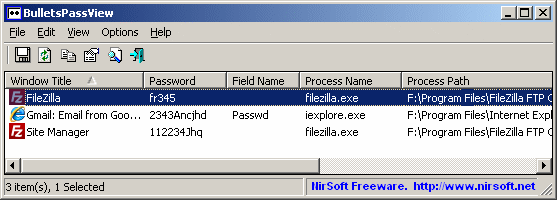
:: Recovering passwords from MD5 hashes - BarsWF program
:: Recovering/resetting Windows login passwords
It is easier to reset a computer password than to recover it. But, if the computer contains encrypted files using EFS, then when you reset the password, the encrypted data will be lost - in this case, you should try to recover the password.
1) If your computer has an accessible account with administrator rights, then everything is simple: log into it and in the Control Panel reset the passwords for the required Windows accounts. If there is no such account, then go to Safe Mode Windows (to call it, press the key many times F8 or F5 when turning on the computer), Maybe another account will appear" Administrator", which is not password protected.
For all other options for solving the problem, you need a LiveCD.
2) In Windows "7 you can go to the folder c:\windows\system32 and rename the file sethc.exe V sethc.bak, then cmd.exe copy under name sethc.exe. Boot into the problem computer and press the key before logging in Shift five times - the command line will load, enter in it:
net user user2 123 /add
net localgroup Administrators user2 /add
net localgroup Users user2 /delete
(press Enter at the end of each line)
After these commands a new account will appear user2 with password 123 - log in under this account and reset the password for the desired account.
To perform operations with files in the c:\windows\system32 folder, you need to boot from any LiveCD, for example AntiSMS, which is reviewed on this site. If there is no LiveCD, but there is another computer, then you can connect HDD problem computer for these operations.
If there installation disk Windows, then you can use it: boot from it, select System Restore, then press Further and choose Command line.

At the command prompt, enter:
copy /y c:\windows\system32\cmd.exe c:\windows\system32\sethc.exe
3) Utility Password Reset from simplex- a small, simple utility for resetting Windows account passwords.

Works only with LiveCD. When resetting a password, it creates a backup copy of the SAM file, which makes it possible to return a deleted password, and SAM_bak1 is created only once, and SAM_bak2 is created every time the utility is launched, thus there will be both the first and the most recent backup copies if passwords are reset or set by users in in any order.
4) Utility Universal Virus Sniffer- a well-known free uninstaller program computer viruses. It has a number additional functions, one of them is resetting Windows account passwords. You will need to boot onto the problem computer with a LiveCD, run this utility, tell it Windows folder and then select " Registry" -> "Accounts (reset password/activate)...".
The window " Accounts", which will display all available accounts of the Windows being examined. Select the desired account and click " Reset the password".
5) Live CD" Reset Windows Password" - a ready-made disk for working with Windows account passwords. This tool You will need to mount it to a CD, then boot from it and select the necessary operations. Allows you not only to reset passwords, but also makes it possible to select the desired password.
6) Hacker tool Live CD Kon-Boot- this product is a small LiveCD that resets all passwords for all accounts on the computer being tested. Moreover, after restarting the computer, all passwords will return to their place!
Works via command line. For example, to save a dump Windows passwords: QuarksPwDump.exe -dhl -o out.txt(will be saved to file out.txt).
9) Mimikatz— Intercepting passwords for open sessions in Windows. This is a hacking tool that allows an attacker to find out the Windows account password when the victim is away for a while.
The villain enters the following commands in the Command Prompt:
mimikatz # privilege::debug
mimikatz # inject::process lsass.exe sekurlsa.dll
mimikatz # @getLogonPasswords

The utility is "scorched" by many antiviruses. Therefore, the attacker will have to first disable the antivirus... Do you have a password set for your antivirus settings? That's it. My antivirus settings are password protected.
Using of this material, please provide a link to http://site/
Often, due to a computer system malfunction or due to inattention, we lose information about important network accounts or system login passwords in general. Losing a password for an online account or program sometimes seriously overshadows the user’s life. However, do not be upset, because the password can still be recovered. To do this, you just need to select the appropriate software product.
How it works
Password recovery is an integral and quite important part of computer technology, which in most cases requires a non-standard approach and extraordinary thinking. The purpose of this article is to inform users about quality applications for recovering forgotten and lost passwords.
All such programs can be divided into several categories:
- applications for resetting, analyzing and recovering Windows passwords;
- Windows network password recovery - passwords for wireless and local networks, cached domain passwords, etc.;
- decryption utilities personal information, which is stored in popular Internet resources: Mozilla, Internet Explorer, Firefox, Opera, etc.
- restoring access to OpenOffice, LibreOffice documents Microsoft Office;
- recovering lost passwords for mail clients- Outlook, Microsoft Office, Thunderbird, Eudora, IncrediMail, TheBat!, Windows Mail;
- other utilities.
If you have lost your password, but it is saved in the program where it was used, then with a high degree of probability you can recover it. These types of programs usually have a narrow specialization. Let's look at several similar applications for recovering passwords for VK, OK, ICQ, browsers, routers, as well as utilities that reveal passwords hidden behind asterisks.
Mail PassView
A small program for recovering email passwords that displays passwords and other information about email accounts saved in the following email clients:
- Microsoft Outlook 2000 (POP3 and SMTP accounts);
- Outlook Express;
- Microsoft Outlook 2002/2003/2007/2010;
- Windows Live Mail;
- Windows Mail;
- Eudora;
- IncrediMail;
- Group Mail Free;
- for Netscape 6.x/7, Mozilla Thunderbird, Yahoo! Mail - if the password was not encrypted with a master password;
- Google Desktop, Gmail Notifier, Google Talk;
- Hotmail/MSN mail - if the password was saved in Live Messenger/MSN/Windows programs.

For each of the found accounts, the following information will be displayed:
- account name;
- the program in which it is saved;
- server;
- server type;
- Username;
- password.
Please note that some antivirus programs sometimes detect a program, for example, a Trojan. This false positive is due to the specific purpose of this program.
The application does not require installation, you just need to unpack the archive. To Russify the interface, you need to transfer the file downloaded for Russification to the unpacked folder with the program.
PasswordSpy program
This utility will help solve the problem of recovering lost passwords for all kinds of applications (both network and desktop). With its help, you can recover the password from VK, Windows, ICQ, Odnoklassniki, and other applications and accounts. Mail programs, instant messaging programs, browsers store information about the passwords used, and PasswordSpy will be able to recover them.
However, you are only allowed to use these programs to recover your own forgotten passwords.

Features and Functions:
- The utility decrypts download manager codes: Download Accelerator, Download Master, FlashGet;
- recovers ICQ passwords: Miranda, QIP 2005a, Windows Messenger;
- restores access to high-speed connection;
- allows you to display hidden ciphers of your email clients: The Bat!, Opera Email Client, Mail.Ru Agent.
- provides information about installed operating systems, the processes running in them, you can view the passwords used by FTP clients, and so on.
WebBrowserPassView
Many who enjoy the convenience of using their Personal Computer, try to simplify some operations for themselves. For example, saving passwords in the browser. This is really very convenient, especially if you need to visit any sites many times. But a situation arises when, after certain time you have lost or forgotten your password. No problem - the WebBrowserPassView password recovery program can solve everything.
This great tool will help you “extract” passwords stored on websites from your browser. Typically, such programs are created for a specific browser. A this application works perfectly with the five most popular and frequently used browsers: Opera, Internet Explorer, FireFox and Chrome, Safari. The recovered password can be saved in documents html formats, xml, txt and csv. It's up to you. The program does not require installation. After downloading, run it and recover your password. The application takes up minimal space and is very effective. In addition, it is distributed absolutely free of charge.

Functional features:
- does not require installation;
- works with five browsers;
- recovers saved passwords;
- saves them in documents;
- easy to use.
Password recovery program RouterPassView
This utility is designed to restore access to configuration files router. Modern models Routers provide the ability to save the configuration to a file, and then, if necessary, you can restore it. These files usually contain valuable information such as passwords and logins from providers, keys Wi-Fi networks and router authorization data. If you have lost or forgotten one of these keys/passwords, then using this ID password recovery program you can “remember” them.
Given the huge number of router manufacturers, it is impossible to support them all. Currently this program supports working with a fairly limited number of models, but the list is constantly expanding with the release of future versions. If you couldn’t find your router in the list, you can try to recover its passwords and files.

MyPassSaver
A small and extremely simple application designed to save user credentials - accounts and passwords. The program supports saving up to 12 different accounts and protecting all your data with one master password.
The utility has a fairly simple and concise interface. Although its functionality leaves much to be desired, as does its security, it can be useful to many users as a small and convenient application for storing credentials. The program is completely Russified, its developer regularly releases updates to this software and adds new functions. So, after last update it became possible to create or recover an account password and backup copies password databases.

Peculiarities:
- data protection with one master password;
- convenient user interface;
- improved protection of databases with passwords;
- support for about 12 user accounts;
- ability to restore database backups.
For browsers
OperaPassView is a small software for recovering passwords that are saved in Opera browser. This program decrypts the contents of wand.dat files and displays them on the screen as a convenient list. Thus, you can view all passwords and logins for various sites. The program has the ability to export records. To do this, select one or more of them and save them in html/csv/text/xml formats. To run the program, you only need the above wand.dat file. In this case, the program will work even if the browser is not currently installed on the system.
OperaPassView is a portable application. It does not require any additional resources to operate. All you need to do is unzip the archive file and run OperaPassView.exe. Once launched, the program will automatically determine the location of the wand.dat file and display all passwords. Although you can manually select any of the wand.dat files via special option in the program or by dragging the file into the main OperaPassView window from Windows Explorer. Once the passwords are displayed, you can select one or more entries and copy them to the clipboard. You can also use the “Save” option and export the recording.
To Russify OperaPassView, download the Russification file and move it to the program folder.
To recover your phone password
Multifunctional solution DePass Micro for Windows for password recovery and decryption. The program will automatically find and quickly decrypt passwords for more than a hundred popular browsers, including Chromium, Google Chrome, Comodo Dragon, Internet Explorer, Opera, Yandex.Browser, Mozilla FireFox and others. No user intervention is required during decryption. It is possible to run the program via the command line and, in hidden mode, automatically save your logins and passwords to a text file.

The application has customizable search parameters. Thanks to this, you can customize the program for yourself.
Peculiarities:
- convenient categories;
- support for all the most popular browsers;
- saving and exporting data to a file;
- custom search paths.
What about the "stars"?
BulletsPassView allows you to view passwords that are hidden behind asterisks. This feature can be useful in cases where the password is saved, but you do not remember it. The application works in standard Windows and Internet Explorer text fields. But it doesn't reveal passwords directly in these fields. Instead, the password is displayed in the main window of the program itself, and the asterisks still appear in the text field. The program supports Unicode, which guarantees the correct display of all characters.
There is no need to install the program. To run it, you need to unpack the archive and run the .exe file. When you launch the program for the first time, an initial scan will be performed to determine text fields with passwords that are currently active. If any are found, they will be displayed in the main program window. To perform a new search, simply refresh the menu by pressing the corresponding button.
Even if you don't intend to collect passwords on other people's computers, programs like LaZagne are very good way think about how vulnerable our privacy is when our computers are not under our control: at airports, when they are checked in as luggage, in repair shops, after sales, etc.
And if you are going to hack other people's passwords, then I would like to draw your attention to the fact that LaZagne is a utility command line, and you can come up with different interesting options its hidden use on machines remote for you to extract target passwords...
Password recovery programs
I think you already understand what I will talk about LaZagne.
As good alternatives, you can remember programs from:, and others. The programs have quite self-explanatory names (the first retrieves passwords from web browsers, the second from email clients, the third from instant messaging clients).
This is absolutely free programs, without advertising and garbage, many of them have a command line interface, they are very undemanding of resources. But they only work on Windows and are closed source. If the program is closed source, then this leaves room for thought: it simply extracts passwords, or it extracts passwords AND transfers them to whoever needs them...
LaZagne is open source and written in Python 2, i.e. If you know how to set up the Python runtime and install the necessary dependencies, you can run source scripts directly (as you can do on Linux). For those who don’t know how/don’t want to figure it out, executable files have been collected that also contain all the necessary dependencies.
Speaking of Linux. The version for this OS is different from the version for Windows themes, which supports a smaller number of programs for which it can recover passwords.
By the way: who knows other similar functional programs with open source code- write about them in the comments, it will be interesting to see them.
Instructions for using LaZagne on Windows
The program is very easy to use. If you want to use a ready-made executable file, then go to the releases page: https://github.com/AlessandroZ/LaZagne/releases and select latest version for Windows (file Windows.zip).
Unzip the downloaded file. Open Command Prompt in Windows ( Win+x) and select there " Command line" or " Command Line (Administrator)" In theory, as described in the official documentation, when the program is launched as an administrator, it should find passwords for all users, plus the Wi-Fi password. On the contrary, on the command line as an administrator, the program does not work at all (it does not find anything). You may need to run it in a different way, for example:
C:\> runas /user:
C:\> runas /user:
But this didn’t work for me either (since my account doesn’t have a password, but to launch it like this it must have a password). I didn’t bother with this too much, but simply ran it on the command line as a regular user. Let's go straight to the place where it worked for me)))
You can drag the executable file into the command line window that opens (so as not to type its location by hand). Add space after space all so that it looks something like this:
Here's my result:
LaZagne.exe all -oN
The file is saved not relative to the location of the running program, but relative to the current working directory (the one visible at the command line prompt). For example, in my case this is C:\Users\Alex\, which means the file with the found passwords is saved in C:\Users\Alex\results\
You can also use the option -oJ to save in Json format or option -oA- to save in two formats at once. By the way, for me, it saves normally in Json, but when I choose to save as plain text, only a few passwords are saved.
If you also have problems with this, then you can use a banal output redirection:
LaZagne.exe all > logons.txt
If you want to search for passwords only for browsers:
LaZagne.exe browsers
You can even run a search only for certain browsers, for example Firefox:
LaZagne.exe browsers -f
For a complete list of available options and supported software, see the program help.
Conclusion
LaZagne is very easy to use and does a very good job of finding passwords on your computer. The program continues to actively develop and new scripts are regularly added that allow you to search and recover passwords for more more programs.
You can protect yourself to some extent from this program if, for example, you use a master password for browsers (that support it).
You should always remember about such programs if you use computers common use(for example, in an Internet cafe) or your computer falls out of your possession at least for a while (when checked in as luggage, put in for repair, sold).
When selling, you should not rely on simply removing or formatting the hard drive. Forensic tools (like Autopsy) are capable of recovering data. By the way, Autopsy, in addition to passwords, will be able to show history, web browser cookies, sites visited, information about the time the computer was used (generated by many factors) and much more.
