Virtual keyboard - how to enable it on your computer
Today, there is probably no person who does not use the Internet, does not go to social networks, or does not have a mailbox where information that is important to him is stored. However, all logins and passwords, as well as entering bank card numbers that allow you to pay for a particular product in online stores, are not safe using a regular keyboard that is connected to a computer via USB.
In order to protect your data from spyware, through which it falls into the hands of attackers, you need to use a virtual keyboard.
What is a virtual keyboard?
The virtual keyboard is a standard component of Windows operating systems. Its use is possible not only when entering confidential information, it will also become a convenient tool for people with disabilities and in cases where, for some reason, a regular keyboard has failed, and something urgently needs to be done on the computer.
The main purpose of the virtual keyboard is to protect confidential information from intruders. Users who work on their computer using the following web browsers are under reliable protection:
- Mozilla Firefox 15.x – 17.x;
- Internet Explorer 8 – 10;
- GoogleChrome 9.x – 12.x.
In the case when personal data is entered through a virtual keyboard when the site is hacked, the information will not be protected, since it directly goes to the scammers.
Switching methods
You can open the virtual keyboard in several ways:
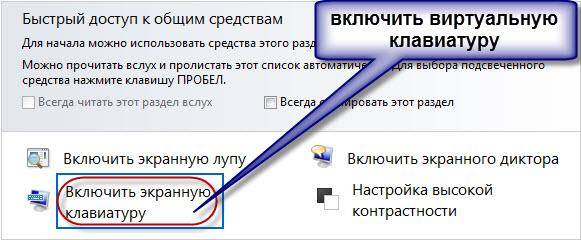
Almost everyone knows how to enable the virtual keyboard from the keyboard. To do this, press the following keys simultaneously: CTRL + Alt + Shift + P.
Enabling the virtual keyboard through a web browser window is as follows: you need to open the browser window and click on the button in the toolbar with the mouse. You can enable the virtual keyboard directly through the context menu of the program icon by right-clicking on the program icon and selecting “Virtual Keyboard” in the context menu.
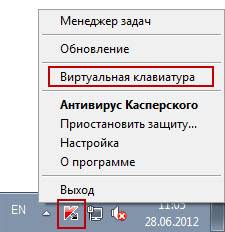
You can launch the virtual keyboard in Windows 7 as follows:
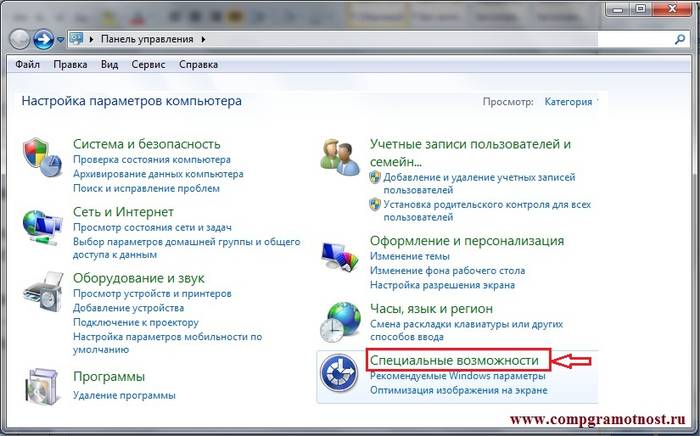
Review of virtual programs - keyboards
The virtual keyboard is a standard component of Windows operating systems. However, if for some reason you are not satisfied with it, such a keyboard can be easily downloaded on the Internet. Of all the virtual keyboards existing today, the most popular are:
- ComfortOn-ScreenKeyboard 5040 (interface Russification is present, volume – 3.63 MB, OS – Windows 2000 and higher);
- FlorenceVirtualKeyboard 0.5.0 (no Russification of the interface, volume – 1.89 MB, OS – Linux);
- GreatisVirtualKeyboard 1.1 (Russian interface available, volume – 560 KB, OS – Windows 98/ME/XP);
- JitbitVirtualKeyboard 2.22 (Russian interface, volume – 539 KB, OS – Windows 2000 and higher);
- KeymanDesktop 8.0.3 (there is no Russification of the interface, volume – 7.65 MB, OS – Windows 2000 and higher);
- Klava 4.0 (there is no Russification of the interface, volume – 22 KB, OS – Windows 2000 and higher);
- Mountfocus 3.2 (there is no Russification of the interface, volume – 5.67 MB, OS – Windows 2000 and higher);
- VirtualKeyboard 32.1.56 (there is no Russification of the interface, volume – 440 KB, OS – Windows 2000 and higher).
How to turn on your computer using the keyboard
It happens that the system unit from the computer is located in a hard-to-reach place, for example, hiding it from small children or simply freeing up space in this way. And then many people ask the question “how to turn it on via a computer keyboard?”
In order to start the computer without pressing the “Power” button located on the front case of the system unit, you need to make special settings in the BIOS that will allow you to turn on the PC via the keyboard.
To do this, you must continuously press the Del key when you turn on the computer. If suddenly this method does not help you enter the BIOS, then you can try pressing the Esc, F2 or F10 button. As a result, the BIOS interface will appear on your monitor screen, the menu of which must be navigated using the up/down, right/left arrows, and the Enter key is used to edit or select parameters.
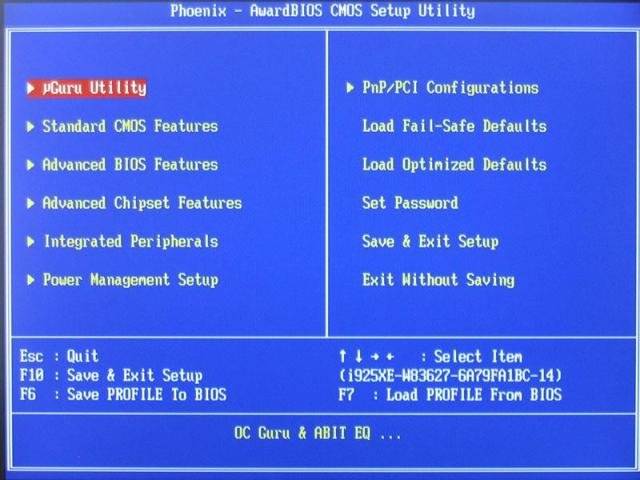
So, in order to make settings in the BIOS, you need:

After the manipulations have been completed, the computer should reboot. That's all, now your computer will turn on using the key combination that you selected in the BIOS settings. To turn off your PC using the keyboard:
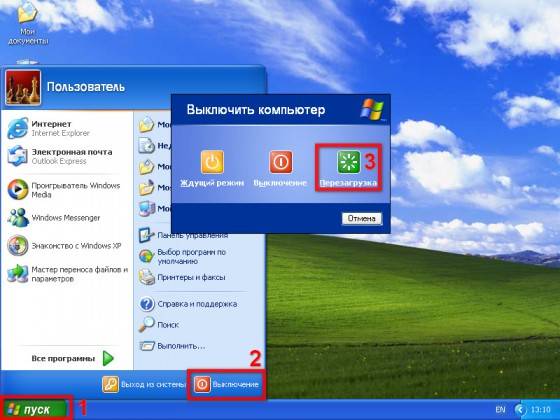
There is another option to turn off the PC using the keyboard: the Alt + F4 key combination. Next, a window will appear in which you need to select the “shutdown” item and press the “Enter” key.
Well, if your keyboard is broken and your PC gives an error when you turn it on, then you will probably have the question “how to turn on the computer without a keyboard.” If you have the opportunity to borrow a keyboard from someone, then you need to go into the BIOS, find the “Set UP-ehalt” section and replace the value “on errors” with “no errors”. Thus, turning on the PC will occur without a keyboard.

The keyboard allows you not only to turn on/off the computer, but also to turn on/off the sound and adjust its volume.
How to turn on sound on a computer using the keyboard? Everything is very simple. To do this, press the F10 key and use the F11 and F12 keys to adjust the volume.
On-screen keyboard in operating systems
The on-screen keyboard in Windows 7 and Windows 8 operating systems looks different and some functions may only be available in certain operating systems. Therefore, when downloading and installing the on-screen keyboard, you need to pay attention to the “supported OS” sub-item.

This is necessary not only for the on-screen keyboard to be successfully installed on the PC, but also in order to “fully” use its functions.
What to do - the keyboard does not work
If the keyboard does not work, you need to determine the cause of its failure. The reasons why a keyboard may break are divided into two types:
- software;
- hardware.
If the cause of the breakdown is the hardware of the keyboard, it will be very problematic to correct the current situation without certain knowledge and skills. It's easier to replace the old keyboard with a new one. But first, check the cable through which the keyboard is connected to the PC. It may have come loose or become damaged. If the cable is intact and does not come out, try restarting the computer. Perhaps there was a malfunction during its operation. If restarting your PC was unsuccessful and the keyboard still does not work, try launching the Start panel with the mouse and going to Control Panel, and then to Hardware and Sound. If there are problems with the keyboard, it will be marked in the system with a yellow color and an exclamation mark.
Using the mouse, select the keyboard and click “Delete”, and then close all tabs.
Video: what to do if the keyboard on your computer does not work
Next, open the “Hardware and Sound” window again and select “Add a device.” After the OS search, the keyboard will be found and installed. If after these manipulations the keyboard does not work, then you will need to replace it with a new one or use a virtual keyboard. A keyboard and mouse are little valued these days, but these components are an essential part of making a PC work properly. A virtual or on-screen keyboard is also an important element of computer operation, because only they can secure your social networks from hacking and protect your personal data, bank details or passport from intruders.
>