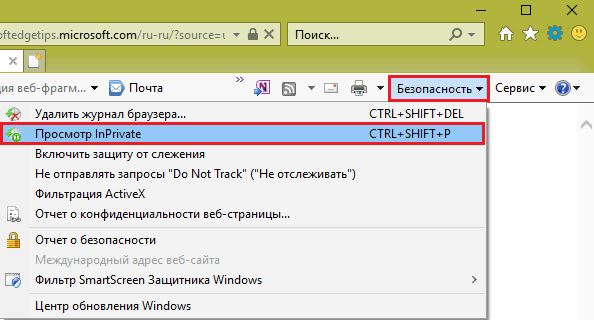What is incognito mode and how to enable it in different browsers
Everything you do online can be used against you!
Often we don’t even realize how much confidential information we trust the browser. But behind his friendly face hides the essence of a spy. He could have handed us over to anyone who has access to a computer, if not for any means...
We are talking about incognito mode, which forces the web browser to “forget” the user’s network actions - does not save the history of visited sites, does not remember entered data, and does not display the names of downloaded files. Let's talk about how to enable incognito mode in your browser, in which cases it will be useful to you, and in which it will not.
What incognito can and cannot do
Incognito or private web browsing mode will keep your activities secret from people who have access to your computer other than you, such as family members or work colleagues. Always use it to visit sites with authorization if you access them not from your personal PC, but as a guest or in a public place. This way you will avoid leakage of entered logins and passwords into the wrong hands.
Additionally, when browsing privately:
- third-party plugins and browser extensions are disabled, which may interfere with the display of content on some sites;
- no data is collected about your interests to display targeted advertising, which may reveal to other users what you want to hide;
- Auto-detection of resource visitors stops working, which will give you the opportunity to log in to one website under different accounts (in normal mode - under one, in private - under another);
- Counters of user limit actions are not saved, that is, by closing and opening a private window again, you can take part in the voting again, put several likes instead of one, etc.
However, please note that incognito does not replace your IP address and does not provide anonymity on the Internet. With its help, you will not access blocked web resources and will not protect confidential data when transmitted over the network. In addition, the bookmarks you created and files you downloaded in a private browser window remain on your hard drive. If you don't take care to hide them, they will be available to everyone who uses the computer with you.
How to enable incognito mode in popular browsers
Google Chrome
Privacy enable function (“ New window in incognito mode") in the Google Chrome web browser is located in the main menu, which is opened by clicking on the "Customize and manage" button in the upper right corner. Or by pressing the key combination Shift+Control+N.
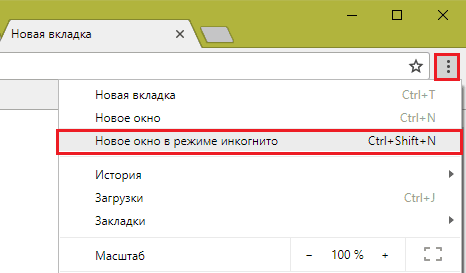
The private window (reduced in the screenshot) has a characteristic dark background with “spy” attributes:
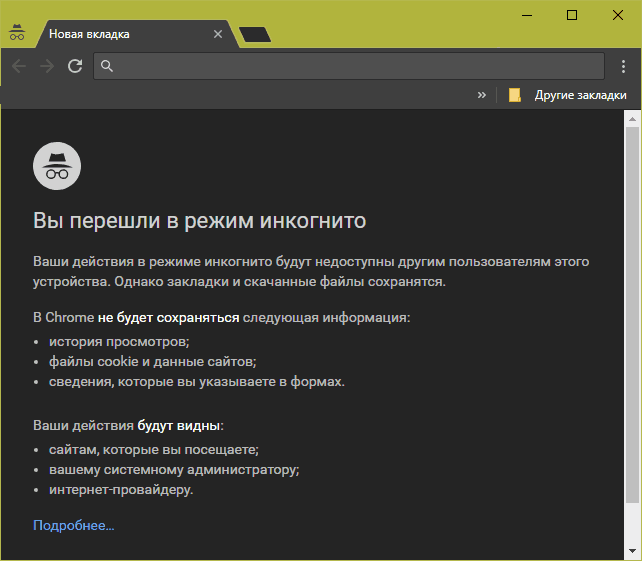
Yandex browser
To open a private browsing window in the Yandex browser, click the “Yandex Browser Settings” button in the form of three bars on the top panel. The required menu item is called “ Incognito mode" In addition, it opens by pressing Shift+Control+N, just like in Google Chrome.
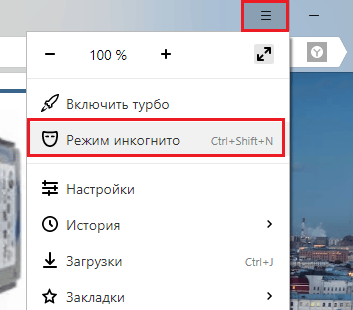
The appearance of the private window also differs from the usual one in its characteristic design:
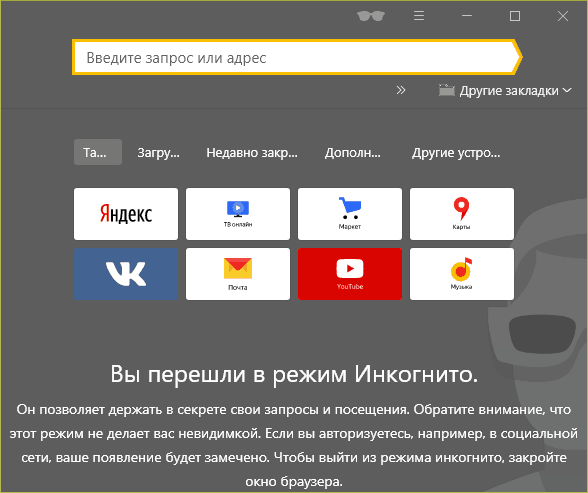
Mozilla Firefox
Switching to incognito in Firefox is also done through the main menu, the button of which, as in most web browsers, is located at the top right. The menu item is called " New private window" Keyboard combination – Shift+Control+P (Latin).
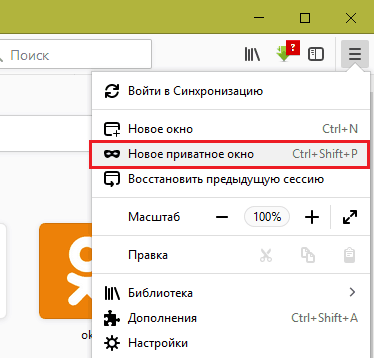
The reduced private window of the “fire fox” looks like this:

It includes, among other things, a slider to disable website trackers that collect information about users' online activities.
Opera
The only peculiarity of switching to private in the Opera browser is that its main menu opens not from the right, but from the left. The required item is called “ Create a private window" It is also created by the key combination Shift+Control+N - as in the Chrome and Yandex browsers.
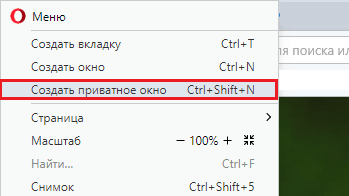
The reduced window looks like this:
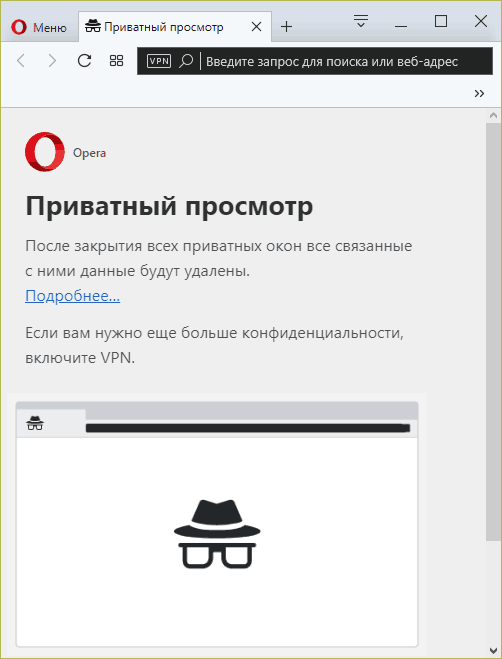
For those who need even more privacy, the browser offers the use of a built-in VPN service in combination with incognito.
Internet Explorer
Privacy mode in Internet Explorer is opened through the menu “ Safety" The required item is named “ ViewInPrivate" In addition, it is opened by the keyboard shortcut Shift+Control+P, like in Firefox.