› How to burn an audio CD?
> How to burn an audio CD?
Introduction.
Audio CD has been one of the most popular formats and types of media for storing music for over 30 years. The first prototype of the format was presented in 1976 and is still supported today. Most home players play Audio CDs, and all music albums are released in this format.
To burn Audio CD (convert MP3 to CDA), you will need a drive that can burn CD/DVD. Such a device is found on almost every modern computer. You also need a blank CD-R disc for recording music (CD-RW is also suitable) and a special program. For audio CD recording we will use Audio CD Burner Studio. This application will allow you to quickly and efficiently record audio to disc. The program supports CD-Text, which will allow you to display information about the artist and song on the screen of a playing device - for example, in a car.
Step one: Download and install the program.
Download Audio CD Burner Studio to the selected folder and start the installation. Follow the installation instructions to complete the process.
Step two: Launch the program. Selecting audio files to record.
Launch the installed program. The main window of Audio CD Burner Studio will open:
On the toolbar at the top, click "Add" to select audio files. A standard folder browsing window will open:
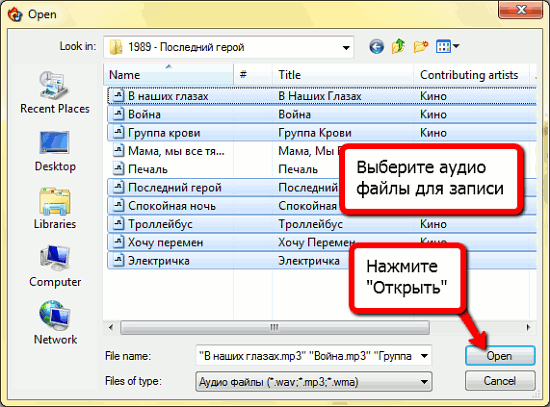
Select the audio files you want burn to audio CD, and click "Open".
Please note that a regular CD-R disc holds about 80 minutes of music.
Step Three: Burn an Audio CD.
The selected files will be added to the recording queue:

Pay attention to the list of audio files: the program has read their ID3 tags and will automatically write this information in the field CD-Text. This will display the album information, artist name, and current song title on your player.
Now let's see what can be configured. In the drop-down list at the top of the window, you should select a recording device if you have several of them on your computer.
You can change the order of songs on the disk using the green arrows on the toolbar by highlighting the desired track.
Finally, making sure that the CD-R (CD-RW) is inserted into the burner drive, click "Burn". After this, the program will take some time to prepare the files and write them to disk, depending on the total duration. Once finished, the Audio CD is ready for use on any player.
The trial version of Audio CD Burner Studio is fully functional for 30 days. If you like the program, you can register it and continue using it.
