How to make a PDF file. Protect with password
The pdf format (Portable Document Format) is a format for electronic documents that is widely used on the Internet. The advantage of this format is that such documents are displayed equally well in various operating systems and can contain not only graphic information, but also multimedia, while the content can be password protected and certain viewing or editing functions can be disabled. Quite a lot of programs have been developed for creating electronic documents in this format, both paid and free. Let's look at one of the simplest ways,
How to make a pdf file
This can be done in various ways. For example, convert from a Microsoft Office Word document. Those. We will make a PDF document from Word.
We work in Word 2013 version. Open the file in Word.
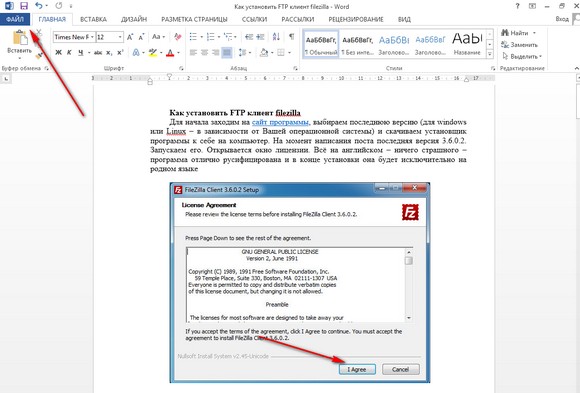
In the upper left corner, click File. The page opens.
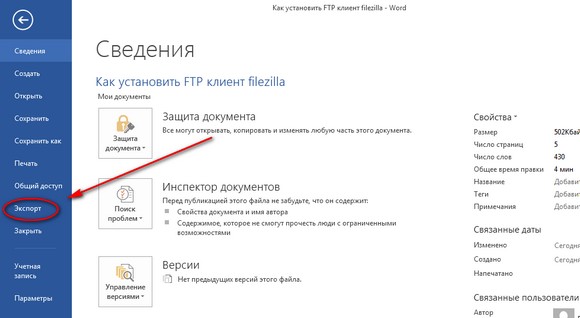
Then click on Export. The export page opens.
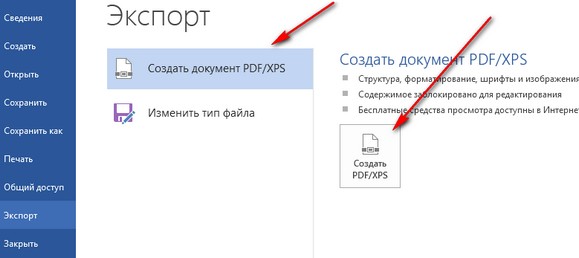
Select “Create PDF/XPS Document” and click the “Create PDF/XPS” button.
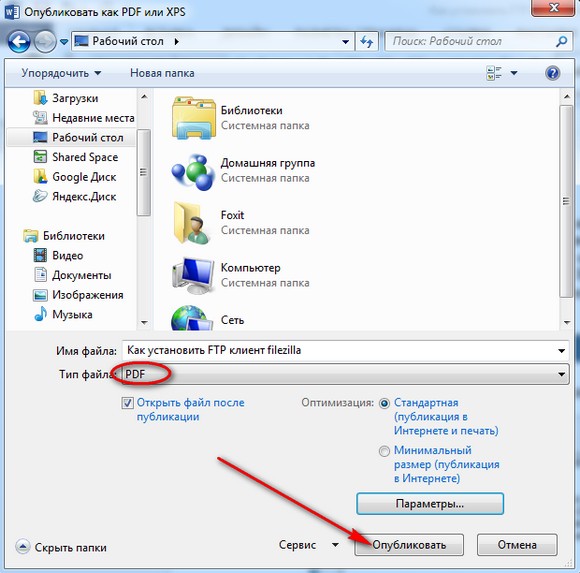
PDF document publishing window
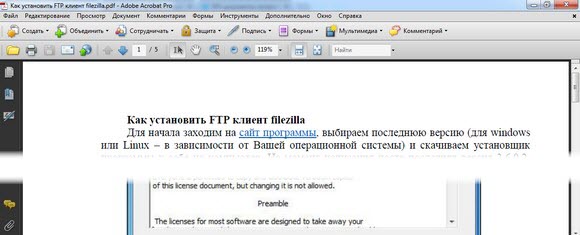
Thus, converting the file to pdf turned out to be quite simple. The document was opened in the pdf file opening program installed on the computer - Adobe Acrobat.
It is worth saying that there are many other programs for reading electronic documents. Absolutely not for advertising, I myself constantly use not the hefty Adobe Acrobat (or an analogue, with a bunch of all sorts of unnecessary functions), but the program for reading pdf files is quite suitable for me. So this is a regular viewer; in addition to pfd, it also reads a bunch of other formats, including the no less popular DjVu. But this is optional - everyone makes their own choice.
We have made a document, but if necessary, you can think about limiting access rights.
Protect pdf files
Protection when creating a file
You can restrict access by setting a password for opening an electronic document. This can be done right when creating it in Word. To do this, in the publishing window (see figure above), before clicking the “Publish” button, click the “Options” button.
