How to put a password on a folder in different ways
Unfortunately, Windows does not provide the ability to protect a folder with a password. In many cases, a folder with a password would help protect important data from being viewed by strangers without any problems. I will discuss how to implement this on a laptop or computer in this article. The instructions are suitable for systems with Windows 7, 8 and 10
We will talk about free programs and their paid analogues, as well as some other methods ( without third party utilities) with which you can protect folders and valuable data in them with a password.
Free utilities and programs for setting a password for a folder
There are few such programs, but there are those that can easily help you put a password on a folder. I will conduct a mini review of the most worthy ones, and you yourself will choose which one is best for you. They should be compatible with popular versions of Windows OS. All links will be listed immediately in the article.
It is important to know that it is not necessary to install more than 1 program for such purposes. They may conflict with each other.
Anvide Seal Folder
Probably the most popular, free program that allows you to create a folder with a password. There is support for the Russian language. Download the archive and run it. Add to the list 1 or more folders that need to be protected with a password. Just drag them into the working window. Close access from the menu ( or press F5). Do this for all required files.
The settings allow you not only to encrypt the folder with a password, but also the data stored in it ( name, file size). All unsuccessful authorization attempts are remembered and shown if entered correctly.

You can easily check the remaining features yourself. The author of the program always helps if any problems arise.
WinMend Folder Hidden
A program with a very attractive interface that allows you to access folders using a password. There is Russian localization ( after installation and launch). Download and use for free.
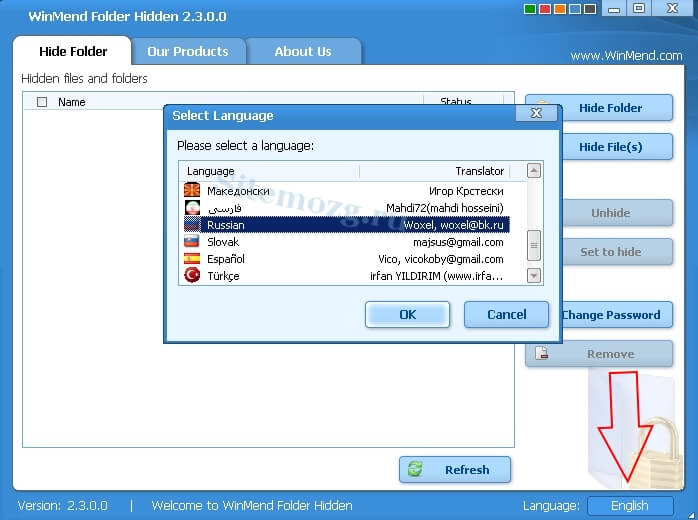
Just a few control buttons. Apart from the color scheme and language, there are no settings. Drag a folder into the window and it will automatically become hidden. It can only be accessed from within the program.
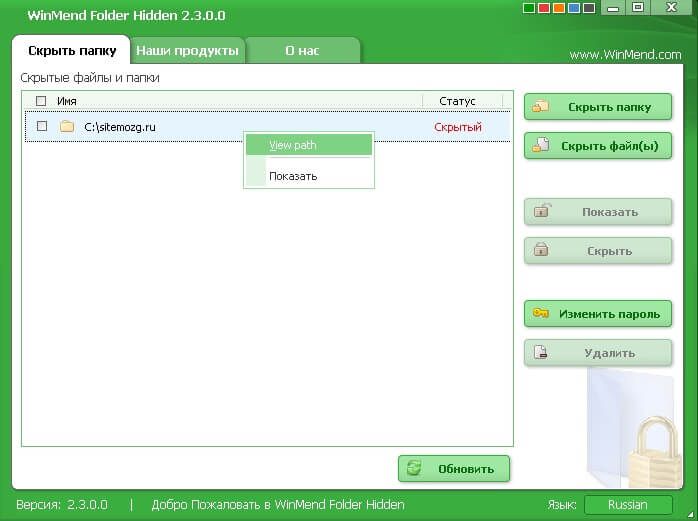
The disadvantages include the lack of encryption without hiding folders.
SecretFolder
An equally simple program in English, but it has a very friendly interface that even an inexperienced user can understand. Download it and install it. Enter the password at 1st start. It will be required to enter the program where the protected folders will be located.
This password is also required when deleting ( For reliability, you can use recovery via Email address).
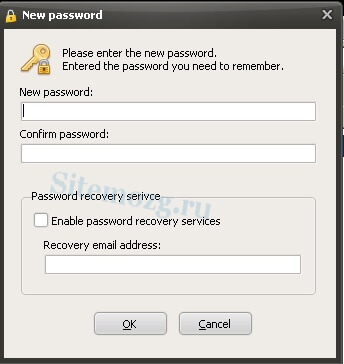
Once in the working window, you just need to drag the folder into it with the mouse or select it in the directory through the menu ( Add). Pay attention to the status. Lock - protected. Unlock - no protection. To gain access to the files again, you will need to go into the program and unlock the directory from here. The window below shows instructions that most likely will not be useful.
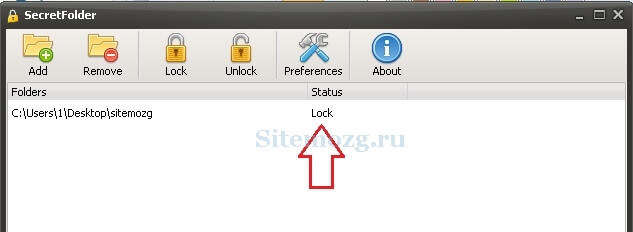
With these simple steps you can reliably block unauthorized access to a folder with valuable files.
DirLock
The easiest to use program, by installing it you can protect a folder immediately from the Windows Explorer context menu ( a new Lock/UnLock line will appear). There is nothing superfluous in it. Download it and lock the folder by entering the password 2 times. This must be done every time after viewing protected files.
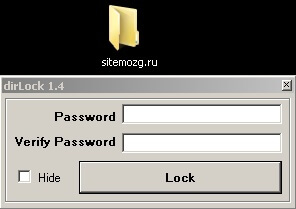
All protected folders are displayed in the main program window. They can also be unlocked from here.
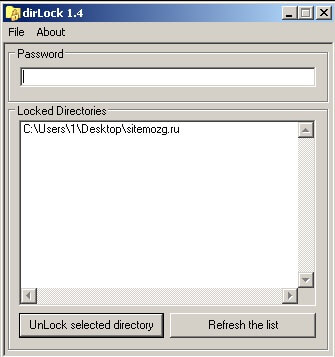
Convenient and safe solution.
Paid programs to protect folders
If free options are not suitable, then you can use paid ones. They are of course made of better quality and have more functionality, but you have to pay for it. I will consider the best programs in my opinion, and you decide which one is best for you.
Folder Guard
This program has a free trial period of 30 days. Russian language is available. Immediately after installation, you will be asked to enter a password to enter the program. To set a password for a folder, just drag it into the window. Each setup step is described in detail and no difficulties should arise. Download it and install it.

You can simply hide the folder, both regular and network, or you can set a password. It is possible to restrict access to different users. There is an emergency recovery function in case the password is forgotten.

There is even protection in safe mode. The program hides itself using the “Hidden” attribute. Hotkey calling is supported. Everything can be fine-tuned to suit your needs. Of the minuses, I would note that the certificate is in English.
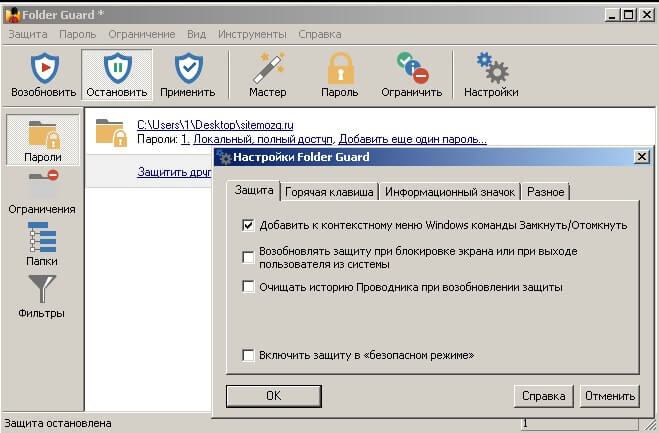
In general, it is very convenient to use; in addition to setting a password, there are a lot of different options. They can really be useful in various situations.
IObit Protected Folder
The simplest of all paid programs to protect folders in your native language ( selectable in settings). 20 trial runs. Supports all current versions of Windows. From the picture below you can see that it will not cause any difficulties in use.
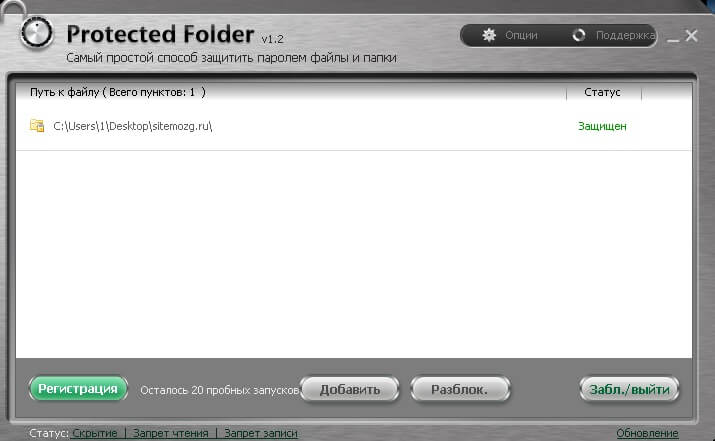
There are several additional options in the options. I liked this program more than all the others. Convenient, fast, safe and there is nothing superfluous. Download it and try it yourself.
My Lockbox
Another program from a Russian developer that will allow you to easily protect your important data. There are no bells and whistles in it. When starting for the first time, you will be required to enter a password. Access to all folders will be opened after entering it. There is a recovery service via Email ( not necessary). Download and test.
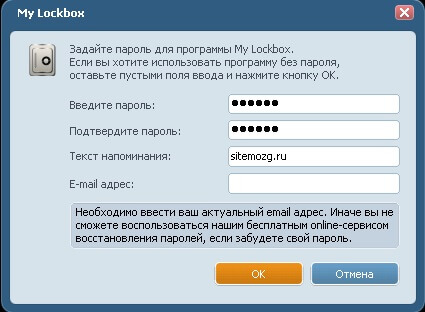
The interface has only a few main buttons. It is possible to set a filter for trusted processes. Lots of themes. The functionality is similar to other programs.
- Install—adds protection to the folder.
- Clear - deletes it.
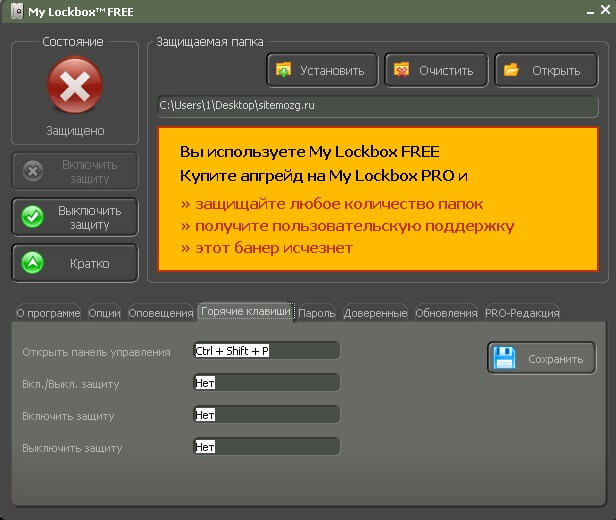
It is possible to use for free with only 1 folder. The paid version removes this limitation and adds user support.
Locking a folder with a password inside the archive
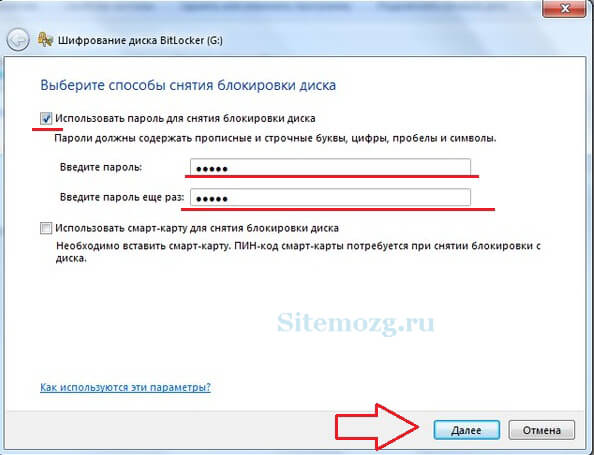
You can encrypt your virtual hard disk or flash drives. If you forget your password, it will be almost impossible to recover your data. A reliable method of protection using Windows without third-party programs.
Microsoft script for setting a password for a folder
An unreliable method, the protection of which is very easily circumvented by simply turning on the display of hidden Windows system files. However, this is also the case in this article, as otherwise the folder is accessed using a password that was previously set. The advantage of this method is that you do not need to download any third-party applications.
What else can you do
In Windows, although there is no built-in function for setting passwords for folders, you can get by by simply creating a second user and setting a password for the account. In addition to this, limit rights. A fairly simple and effective method of data protection. However, an experienced user can handle this too.
I would also recommend encrypting it. This can be done using the same Bitlocker utility or similar ones. There is also a disadvantage here in that the section can simply be deleted and the data will be lost.
Of all the above, the most reliable way to protect a folder is encryption. But here, if you forget your password, you yourself lose access to the data. I add the folder to the archive and encrypt it. I think this is much more convenient and safer than everything else. It all depends on who needs to hide the information. There is no 100% protection against everyone.
I hope you have found a solution to your problem. I will answer all questions in the comments.
Which method did you use?
