A Guide to Systems for Creating Installers
Clickteam produces simple and friendly products for developers: for example, Clickteam Fusion, The Games Factory, Multimedia Fusion. In the same row is the Install Creator program. The main advantage of the product is the quick creation of a distribution using a step-by-step wizard.
The settings sections are arranged in such a strict sequence in the form of tabs. First, the data (Files), text content of dialogs (Wizard Text), window format (Window), additional settings (Options), uninstaller settings (Uninstaller), distribution size (Build) are indicated. After clicking Build, compilation of the installer starts; all that remains is to specify its location.
The installer takes up 65 KB, including the uninstaller it is 105 KB. In addition to this, Install Creator uses one of two compression algorithms (zipper/differentiator), the optimal option is determined automatically. If necessary, the data can be placed in a package separate from the installer.
The functionality of Clickteam Install Creator is unified, missing some important options. Thus, multilingualism is not supported, the Russian language is completely absent from the list of localizations. Integration with third-party solutions is not provided, so working with large projects (implying many connections in the system) will be inconvenient. The program does not allow you to create updates or patches. However, in the latter case, you can use Clickteam development.
The unregistered version of Install Creator contains advertising. The professional version, in addition to removing this limit, allows you to include several editions in the distribution and set a license limit for the installer user.
Summary. Install Creator's capabilities will be in demand when working with simple projects. The resulting installers contain a basic set of user options, among which there is no choice of languages or installation profile. Definitely, this is the simplest solution among all the installation complexes mentioned in the review.
Actual Installer
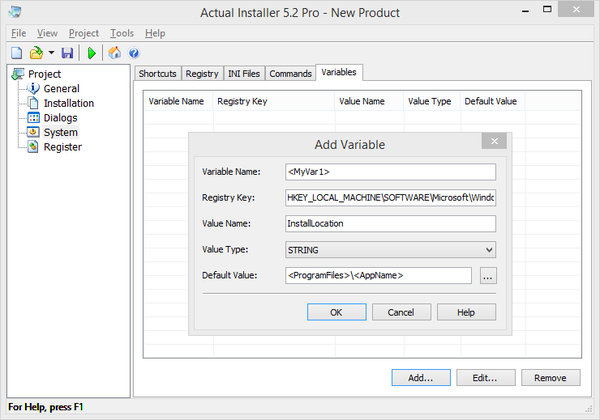
Actual Installer is a program for creating fairly complex Windows Installers without using scripts. The basic set of features includes multilingualism, effective compression, detailed interface customization, command line and other functions listed below.
There is no step-by-step wizard, but an options window for a new project is available. Once you have determined the basic product information, you can go to the main program window. The options are located in 5 sections - “General”, “Installation”, “Dialogues”, “System” and “Registry”.
The General section provides information about the project and configures the appearance of the installation wizard. During the process, the installer can check system requirements (such as OS version, user privileges) and dependencies (Microsoft .NET Framework, Internet Explorer, Adobe Reader, Java, SQL Server and others). If the specified components are missing, the installer will require the user to download and install them.
In Installation - the location of files and folders, the location of the executable file, settings for the installation, update and uninstallation processes. Both processes can be carried out silently without requiring user intervention. In addition to the installer, it can be used (Actual Updater).
Dialogs (“Dialogues”) provide access to the “stuffing” of sections, including the text of the license agreement, readme file, including in RTF format. Here you can also select localization languages, with Russian on the list. Unnecessary sections of the installer can be easily disabled.
System (“System”) - setting up system changes made during installation: shortcuts, registry keys, variables and user commands.
Register (“Register”) - setting file associations, environment variables, libraries.
After setting the necessary options, just click on the Build Project button - the installer is ready to launch. If an important option was missed when creating the installer, Actual Installer will let you know about this during compilation and indicate an error.
Summary. Actual Installer includes almost all standard parameters and project options. This is an “intermediate” option between very simple ones (like Clickteam Install Creator) and more heavyweight solutions, which will also be discussed.
CreateInstall
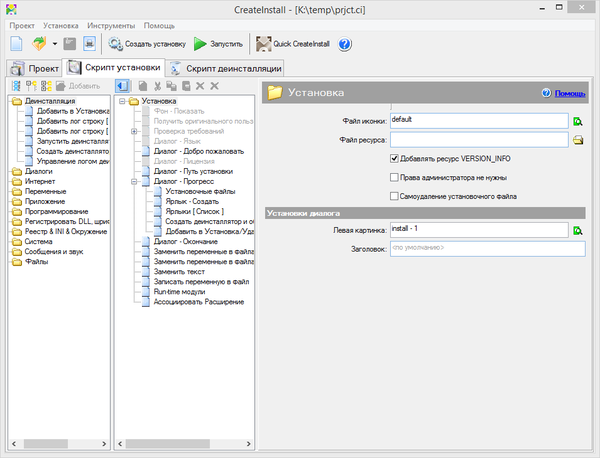
CreateInstall - a toolkit for creating installers. It is based on two features - control over the installation process and unlimited expandability. Both features are implemented thanks to the scripting tool.
The CreateInstall interface is divided into 3 tabs - “Project”, “Installation script” and “Uninstallation script”. The first section allows you to set general installer settings: product information, supported languages, paths, appearance. Additionally, the installer can be protected with a digital signature and a password can be set.
“Project” is not an equivalent replacement for the two subsequent sections, i.e., to create a distribution, you need to carefully configure the installation and uninstallation scripts. The corresponding parameters are displayed as groups; you can display them in a single list.
An extension to CreateInstall is the Quick CreateInstall utility. It greatly simplifies the creation of an installer, providing only basic project settings. From Quick CreateInstall, the project can later be imported into CreateInstall.
The project code is not intended for independent editing, transfer to an IDE environment, or export. Although the Gentee language has excellent potential: at a minimum, these are variables and functions, conditional expressions and syntax based on C, C++ and Java.
There are 3 editions of the program - full, light (simple) and free. A list of differences between them has been published. For the most part, the missing functions of the free edition of the program are visible when navigating through groups of script settings.
The interface and help are available in Russian.
Summary. CreateInstall is a functional and easy to understand environment. The CreateInstall toolkit is not so poor and allows you to make do with your own tools. But the disadvantages still include the closedness of the program “in itself”, implying the functions of import and export.
Advanced Installer
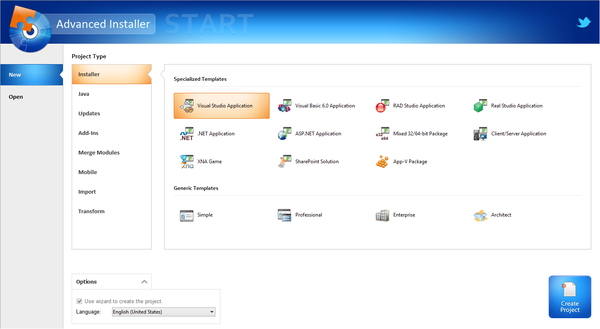
Advanced Installer is based on Windows Inslaller technology, allowing you to create msi-, exe- and other types of distributions. This is facilitated by a well-thought-out interface and work with projects. In Advanced Installer you can find many features that are not found in other similar complexes, which are discussed below.
What is noteworthy, first of all, is the variety of projects: this includes installers, Java installers, updates, add-ons, merge modules and others. The Installer menu section contains commands for importing projects from Visual Studio, RAD Studio, Real Studio, Visual Basic. This is where the potential of Advanced Installer in interaction with IDEs is revealed.
A detailed setup wizard is provided for each of the selected project types. There are common templates - Simple, Enterprise, Architect or Professional. Most projects are only available for certain license types; public projects are indicated as None in the License Required column.
As already mentioned, when creating a project, you can use a step-by-step wizard, where, in particular, you can select the method of distribution of the package, localization languages, customize the user interface, enter the license text and other options. Advanced Installer allows you to choose the program distribution option - leave the data uncompressed, divide it into CAB archives, save it in MSI, etc., add a digital signature, require entering a serial number, etc.
The main window of the Advanced Installer (project editor), in Simple display mode, contains several sections:
- Product Information - Enter product information, installation options.
- Requirements - specifying hardware and system requirements, software dependencies. It is also possible to create custom conditions.
- Resources - editor of resources (files and registry keys).
- Deployment - Select the product distribution type. This could be an MSI, EXE or web installer. For MSI, EXE resources can be placed separately from the installer.
- System Changes - environment variables.
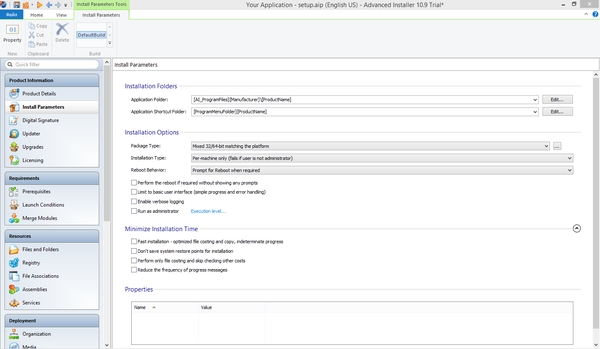
When selecting resources, files, registry keys, environment variables, configuration ini, drivers, databases and translations can be used. With the help of association modules, you can add other resources, such as services, permissions, associations, etc.
To perform more complex tasks, you can use custom actions, EXEs, DLLs, or scripts written in C, C++, VBS, or JS. A convenient editor is provided for creating scripts.
However, it should be noted that only a small part of the sections are available in Simple mode. When working with Advanced Installer in trial mode, it makes sense to go into the settings and switch to another mode for working with the project. After these steps, new subsections of the editor become available.
Summary. Thanks to various editions of the product (including free), import capabilities, many templates and diagrams, and a project editor, Advanced Installer will be of interest to a wide audience.
BitRock InstallBuilder
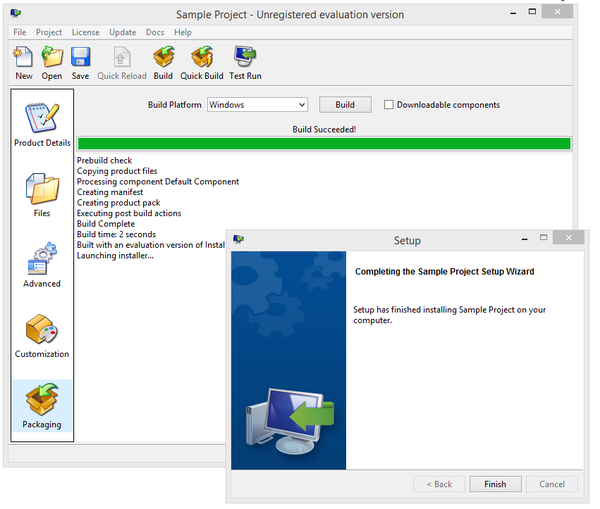
InstallBuilder is a cross-platform environment for creating installers. The list of supported systems includes: Windows ME - Windows 8, Mac OS X, FreeBSD, OpenBSD, Solaris (Intel & Sparc), AIX, HP-UX, IRIX, Linux (Intel x86/x64, Itanium, s390 & PPC). Installers are available for both desktop and network software. The first part of the guide already covered the IzPack product, but InstallBuilder is characterized by support for writing languages, including not only Java, but also PHP, Perl, Python, Ruby, C/C++ and .NET/Mono.
The program interface is available in Russian. To work with the project, a very simple graphical shell is used. The following sections with settings are present:
- Product Details - information about the project.
- Files - Explorer interface for adding files
- Advanced (“Advanced settings”) is the most interesting section, where, perhaps, the full power of BitRock Installer is revealed. To work with projects, the XML format is used (see overview of WiX in the first part), collaboration and manual configuration of projects with script support are possible. Built-in actions allow you to automate installation processes and consolidate tasks, making them available in a few clicks. This way you can check dependencies, add environment variables, change the registry and file system, and more. To edit scripts, a built-in, very simple XML editor is used.
- Customization - customization of the installer user interface, environment variables, post-installation actions, platforms, permissions and compression. ZIP/LZMA compression is used for compression. You can create a silent installer that runs in text mode.
- Packaging - There is a built-in debugger to track errors. When building, it's easy to create a cross-platform installer. At the output, it uses the “native” OS environment (this applies to Windows, KDE and Gnome graphical systems).
Summary. BitRock InstallBuilder is recommended primarily for creating cross-platform products. The script, based on XML specifications, is easy to use, and the project is easy to import and export for editing in an external environment. Thus, based on this XML script, you can quickly generate installers for all required platforms.
InstallMate
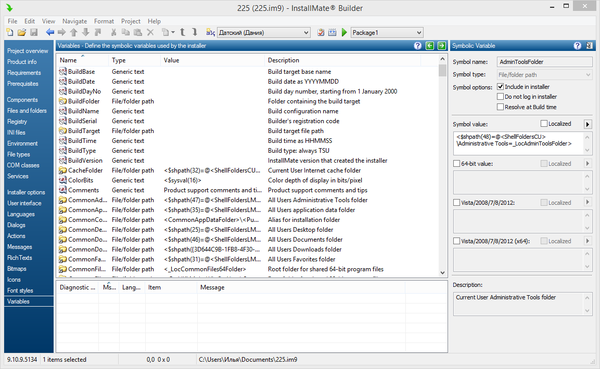
InstallMate is a toolkit for creating distributions based on the Windows Installer. Main features: intuitive graphical environment, wide selection of installation elements, dependency checking, detailed customization of the installer's appearance, support for components, localizations and extensions. Distributions created with InstallMate are compact and fast.
The New Project Creation Wizard allows you to select an existing template and specify initial parameters - localization languages (one or more), product name.
You can import the created project or use the InstallMate editor. By the way, the import capabilities were not impressive: Tarma products and Visual Basic projects are supported.
The main window of the program contains sections with parameters, divided, conditionally, into three sections:
- General settings: detailed information about the project, software dependencies, system requirements, components, and installer options. In the Package sidebar, you can also specify the type of installer, compression, download link (in the case of a web installer), and installation password. You can add multiple packages to one installer.
- Components: inclusion of elements and connections in the distribution: these are files and folders, registry keys, ini-configs, environment variables, file associations, COM classes, services.
- Installer options: using the editor you can edit the text of the dialogs. Flexible localization options are provided; InstallMate supports 19 languages by default. You can create one distribution with several localizations or several projects with the same language. In the same section, custom actions are available, as well as variables - including 250. You can expand the functionality of the package using extensions and DLLs.
As noted, you can use templates when creating an installer. In addition to project templates, it is possible to create packages based on components by defining groups of elements. Other options worth noting include hidden and silent installation and uninstallation, two types of compression (Deflate or LZMA).
A complete list of functions is presented.
Summary. A professional environment for creating installers with a truly user-friendly interface and quickly accessible tools: you can quickly switch from one localization language to another when creating a distribution, and test the project. There is a lack of a functional step-by-step setup wizard and import capabilities. The strength is the presence of all standard functions, working with variables and actions.
