How to create a PDF file: step-by-step instructions, methods and recommendations
The article will provide complete step-by-step instructions on how to create a PDF file, creation methods and recommendations.
Below we will discuss the main ways to create files of this type using the Acrobat program: creating through the main functions offered by the program, converting data from the clipboard, creating from two or more files on your computer. We will also consider the simplest way to create a PDF file through any Internet browser.
Create a file using Acrobat functions
You need to download and install Acrobat to create and work with PDF files. After installation, open this program. In the upper left corner, look for the “Create” button and click it, and then select the “PDF from file” section.
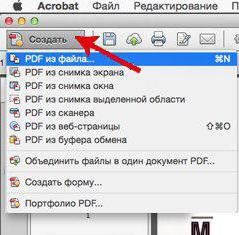
A dialog box should open in which you need to select the file that you are going to convert to PDF, and then you need to select it and click “Open”. If the file can be converted, it will open without problems and all you have to do is save it by selecting the “Save As” section in the “File” menu.
Convert JPEG to PDF
In order to understand how to create a PDF file from JPG, you need to know that PDF files can be created not only from text, but also from images. To do this, we need to use data that we can put on the clipboard on our computer.
In any application, copy the information or file you need. You can also use an image from your screen (to do this, press the Print Scr button on your keyboard). After that, in Acrobat, go to the “Tools” section, select “Prepress”, and then click on “Edit Object”. Next, in the “File” menu, select “Create an object from the clipboard” (but this command is displayed only if there is information on the clipboard from which you can create a PDF file. Otherwise, it will not be available).
What's the easiest way to create a PDF from an image?
Now we will look at the drag and drop method. To do this, you only need to have an Internet browser installed on your computer, while there may not be Internet on your PC, and then everything is simple: open the browser, create a new tab, find your file on the computer, drag it to the open tab by holding the left mouse button , your image to the browser (it should open in it), then press the key combination Ctrl+P or select “Print” in the browser menu.
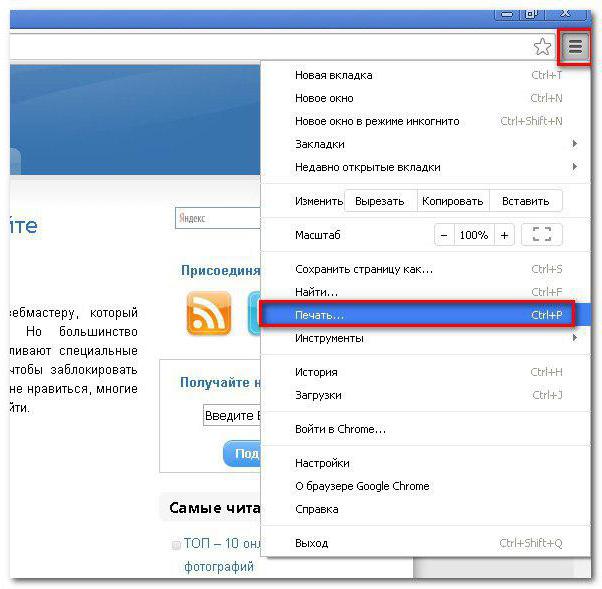
In the menu that opens, in the “Printer” section, select “Save as PDF”, specify the path and name of the file, and click OK.
Now you know how to create a PDF using your browser. For many, this method will seem the easiest, since it does not involve programs that must first be installed on your computer.
What should I do if I need to create a PDF from multiple images?
So, are you facing this situation and need to know how to create a PDF file from multiple JPGs? It's as simple as that! In order to create a PDF from several jpeg/jpg files, open the Acrobat program you already know and in the “File” menu, find the “Create batch from several files” operation.
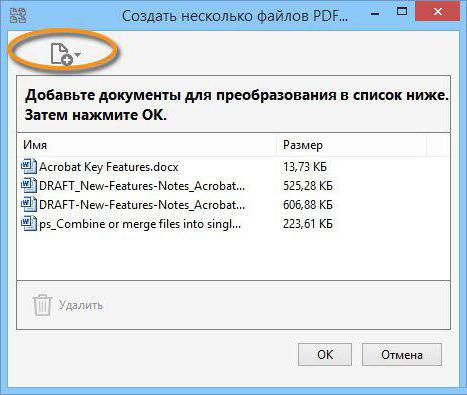
After this, a dialog box will open in which you will need to select the files that need to be converted, and when you do this (select all the files that need to be converted), you need to click OK. Next, you just need to specify the path where these files will need to be saved.
PDF document without data
It is also possible to create a PDF file without data. This may be useful if you want to create a one-page PDF document. But for creating complex documents, this method will be of little use. For complex documents, it is much easier to first put the information you need into a third-party program, such as Microsoft Word.
So how do you create a PDF document without data? First, you need to close all documents in Adobe Acrobat. When you do this, you need to go to the “Tools” section, in this section find the “Additional insert options” function, and then select the “Insert Blank Page” section. A one-page PDF document will be created, and it will be completely blank. If you perform this operation again, another blank page will be added to your document.
conclusions
So we looked at many ways to create a PDF file. There are many programs to solve this problem. It is very difficult to compile a complete list of them. The most famous and popular program for this is Acrobat; its functions were discussed in the article. It is also very convenient to use the creation of PDF files through browsers, various converters, special services, etc. What to choose is up to you.
