How to easily create a PDF file in three different ways?
Good day everyone, my dear friends. How are you doing? I hope it's great. I’m writing a small book right now. So it will be in the familiar PDF format. We all know that by default a file in this format cannot be edited. Then the question arises: how to create a PDF file if it is not created just like that.
It's actually easier than you think. Therefore, I will show you several ways how this can be done in Word, using a third-party program and without programs at all. Go!
The easiest and fastest way, in my opinion, is the word text editor known to all of us, which is included in Microsoft Office and is an integral part of it.
Does everyone have Word? I think that everyone does, or almost everyone does. I just know people who work in Open Office and fundamentally do not use products from Bill Gates Corporation. Or they install a free office package due to the lack of a license.
But if it’s worth it, then write the entire document in it, edit it, insert pictures, links, etc. And when your final version is ready, just click “File” - “Save As” and select the folder in which you want to save your future PDF file.
Well, now when saving, select the file type “PDF”. Voila. That's all. And it didn’t hurt at all).
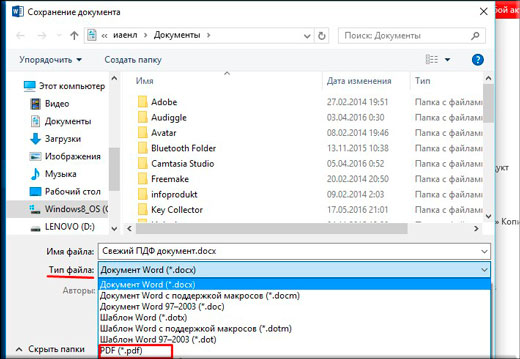
There is indeed a significant drawback. The ability to save from Word to PDF appeared only starting with Office 2010. Earlier versions do not have this feature yet.
PDF Creator
Let's consider another interesting option, namely a special program for creating the files we need, which has the simple name PDF creator. You can download it Here. And immediately install it in the usual way, just install it first "Expert settings", and then uncheck all unnecessary add-ons.
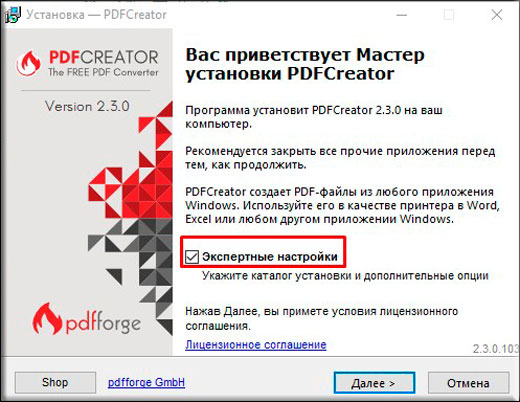
You can install the PDF-Architect application in the same installer, but I do not recommend it. Its free version is not particularly useful. It's better if you don't have it. A paid version with advanced features costs $30. But I wouldn't take it.
After installation, you don't even need to go into the program itself. It is added to the context menu. That is, if you have any document from which you want to make a PDF (be it an office document of any version, a simple text document, a Photoshop file, or even a regular picture), you just need to right-click on it and select "Convert with PDF creator".

Now a program window will open where you will need to select the name of the future file. After that, click “Save” and an explorer window will open, where you will have to select a location to save the file.
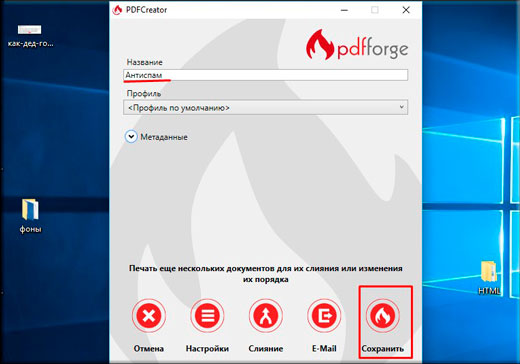
Also, if you don’t want to use the context menu, but you can go to any document and print it, i.e. Click “File” - “Print” (usually like this). Only in printers you need to select the one called “PDF Creator”. Well, then the same window will open, which I talked about just above.
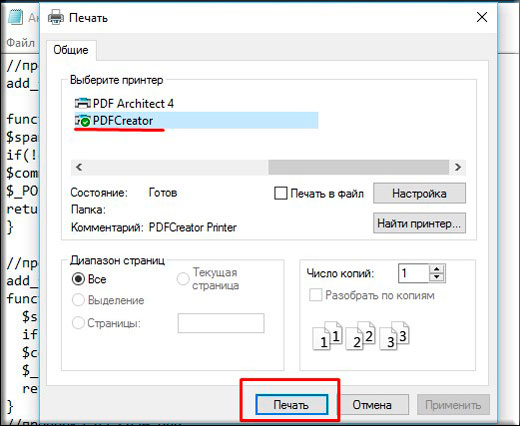
Conversion
And of course, we must not forget about such a method as conversion. Moreover, you can convert to PDF from any type of document or picture without installing third-party programs. To do this, you can use various online services, for example this. I will not describe this process, since I described working with one of the online converters in. So read it. The principle is the same.
Well, I think these methods are quite enough. Now you can make e-books, manuals, manuals, etc. This format is easier to read and is an excellent container for an image. What I say is correct. Which method do you prefer? Write in the comments.
Well, I finish my lesson here. I hope that you liked it, so be sure to subscribe to my blog updates to always be aware of everything new and interesting. Good luck to you. Bye bye!
Best regards, Dmitry Kostin.
