How to open a PDF file?
In the same article I will tell how to open a pdf file. So, Portable Document Format (PDF) was developed by Adobe Systems and was not widely used at first. The reason for this is a paid viewing and editing program from the developer. Also, the documents did not support external links and were of decent size. This did not contribute to the spread of the format during the low-speed Internet. Later, with the release of a free version of the program for reading PDF documents - Adobe Reader, the format began to gain wide popularity. I open all PDF files using a browser
You can, as when viewing a regular web page, CTRL + (+ or -) change the scale for more comfortable viewing.
Since the browser is always installed, there is no need for additional software discussed below. And the less we install on our computer, the more stable it works.
When you launch the application, a window will appear where you can select the type of toolbar. Available in Classic and Tabbed. Choose the one you like and click OK
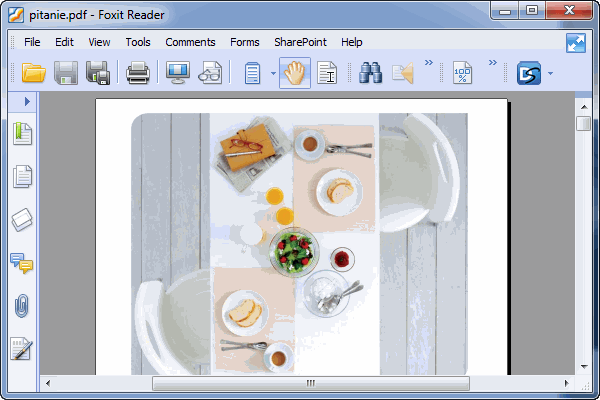
Foxit Reader is also a fast app, but it doesn’t allow you to use the left and right arrows to turn pages in the usual way. One more note - it is in English.
STDU Viewer - opens not only pdf files
Another mega application for opening PDF, Djvu, ePub files and more. In order to download, you need to click on the button below. The official website page will open where you can download the installer, portable version and version for commercial use
There you can see how much the file you download weighs. Let's focus on the installer (2.5 MB). Download and launch.
Confirm that you will use the program only for personal purposes by checking the appropriate box and clicking Next >
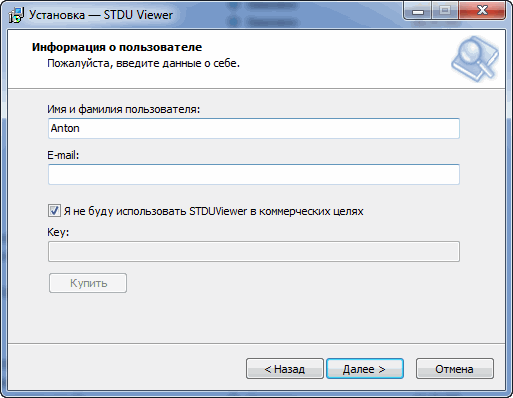
When installing, you can view the supported file extensions in the shell integration window. This is the most versatile utility of all presented here. Click Next >
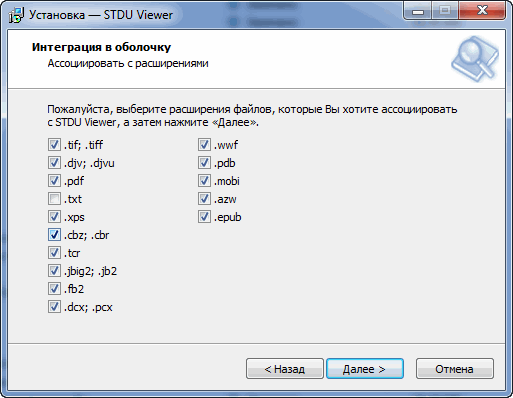
This is what a PDF file looks like opened in STDU Viewer
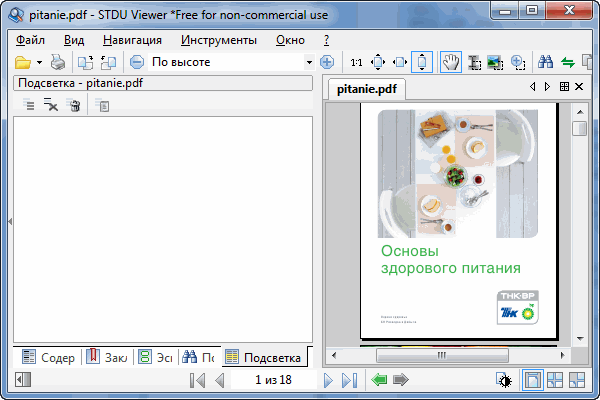
Also a pleasant and intuitive interface. The navigation buttons are located and are easily visible. The first impression is very positive.
Conclusion
In the article how to open a pdf file we looked at the four most common programs for the Windows operating system. These are: Adobe Reader, Sumatra PDF, Foxit Reader and STDU Viewer. The heaviest application turned out to be from the creator of the format - Adobe Reader - 36.5 MB. It is followed by Foxit Reader - 15 MB and Sumatra PDF with STDU Viewer, both 2.5 MB.
Of all the programs presented, Adobe Reader, of course, has the greatest functionality. It allows you to add your text to the document, add stamps and sign. Since this is a program from the developer, all innovations will be supported first in Adobe Reader. During installation, the program is added to startup (notification area) in order to receive updates in a timely manner. The presence of a large number of programs in startup can negatively affect the performance of weak computers. (If anything, read the article The computer is slowing down, what should I do?) You can also optimize Windows loading using the task scheduler.
Foxit Reader. The utility is lighter than Adobe Reader and has more modest capabilities. The free version of Foxit Reader can be used for commercial purposes. Perhaps due to this, it has become quite widespread.
Sumatra PDF and STDU Viewer. Two mega lightweight utilities (installation file - 2.5 MB). They have the ability not only to open PDF documents, but also to view files with other useful extensions. One of them is *.djvu, in which you can also find a lot of information. STDU Viewer, unlike Sumatra PDF, can open files with the extension *.fb2, which deserves the title of the most universal program.
Summarize. If you need additional functionality, it is recommended to choose Adobe Reader. If you need to use the program for commercial purposes, then Foxit Reader. If you are going to use the program “at home” and versatility is important to you, then Sumatra PDF or STDU Viewer are an excellent option.
P.S. The file I use in this article is called Healthy Eating Basics.
