How to burn and erase a disc
In this lesson we will learn how to write files and folders from a computer to a blank disk. We will also talk about what types of discs there are and how they differ from each other.
In previous lessons we learned how to copy files and folders. Using copying, you can write files to your computer, to a flash drive, or copy them from your phone or camera. But not to disk. If we try to write something to an empty disk in this way, it will still remain empty.
To burn discs correctly, you need to use special programs. The most famous of them is called Nero, but, unfortunately, it is paid. There are also free options - CDBurnerXP, BurnAware and others. They are no worse, but you need to find such a program on the Internet, download it to your computer, then install it correctly and learn how to use it.
All these movements make sense if the user often needs to write information to disks. But there is another, simpler way - without any programs.
The good thing about it is that it is universal. That is, in this way you can write files and folders with files to an empty disk without additional programs and settings, on almost any computer.
Among the disadvantages, it should be noted that on computers with Windows XP, this method can only be written to a CD - not to a DVD.
What kind of discs are there?
Discs come in CDs and DVDs. Many people think that only films are recorded on DVDs, and everything else is recorded on CDs - music, documents, photographs. In fact, this is not true. They differ only in size.
A DVD contains four or even eight times more information than a CD. That is, if one movie fits on a CD, and even then not in very good quality, then four movies or even more can be recorded on a DVD disc. Music, photos, documents and other files and folders can be burned to either a CD or DVD.
Also discs come in R and RW. The difference between them is that information can be written to R only once, while information can be written to RW many times. We wrote it down, used it, and then erased it and wrote down something else.
Well, and, among other things, disks can be divided into “full” and “empty”. That is, those on which something has already been recorded (films, music, etc.) and those on which there is nothing.

Burning discs
First you need to find out what version of Windows is installed on your computer. To do this, open “Start”, right-click on “Computer” (My Computer) and in the list that opens, click on “Properties”.
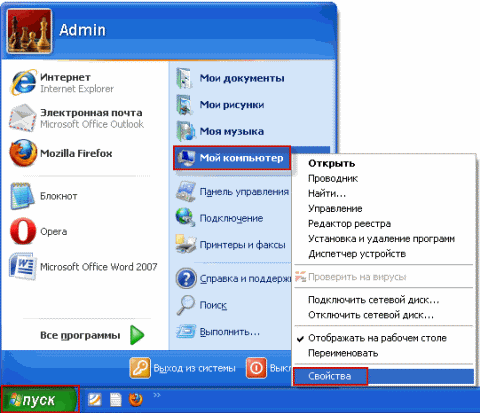
A window will open in which it will be written which system is installed.

Burning discs in Windows XP
Select the files and folders you want to burn to a blank CD:
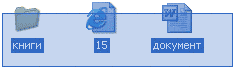
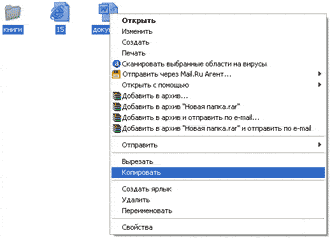

Open the disk on your computer. To do this, open “My Computer”:
![]()
Right-click on an empty space and click on "Paste".
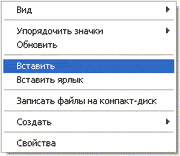
The files and folders you copied will be pasted onto the disk. But this does not mean that they signed up for it. To do this, you need to right-click on an empty space and select “Burn files to CD” from the list.
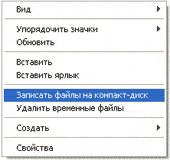
The “CD Burning Wizard” window will open. You can type a name for the disc in the CD Name field, but this is not necessary. Click "Next" and wait.
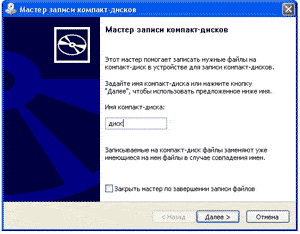
When the disc is written (the green bar fills and disappears), a new window will open in which you need to click the “Done” button.
Even if such a window does not appear, the disc is still recorded.
Most likely, he will move out of the computer on his own. Thus, the computer reports that the recording was successful and the disc can already be used.
How to clean up a disk in Windows XP
You can clean the disk only if it is reusable. To do this, it must have RW written on it. If the letter R is written on the disk, then it cannot be erased; it is disposable.
Insert the RW disk into the drive.
Open it on your computer. To do this, open “My Computer”:
And open the CD/DVD drive in it:
![]()
Then right-click on an empty space (on a white field) and select “Erase this CD-RW” from the list.
A new window will open. Click on the “Next” button and wait until all information is erased. When this happens, a "Done" button will appear. Click on it. That's it, the disk is clean and you can write something on it again.
Burning Windows 7 discs
Select the files and folders you want to burn to disk:
Copy them, that is, right-click on any of the selected files (folders) and in the list that appears, click on the “Copy” item.
Insert a blank disc into the drive.

Open "Computer" (Start - Computer).
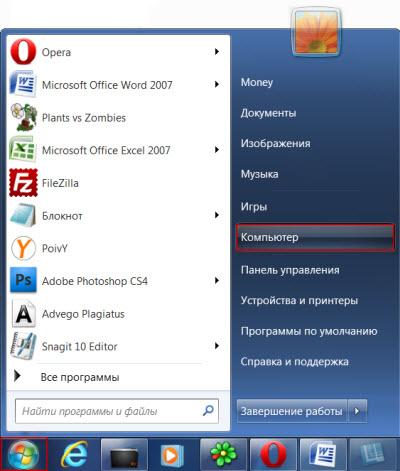
Open the CD/DVD drive. To do this, click on it twice with the left mouse button.
A small window will appear. You need to select the type of disc you are going to burn. There are two types available - “As a USB flash drive” and “With a CD/DVD player”.
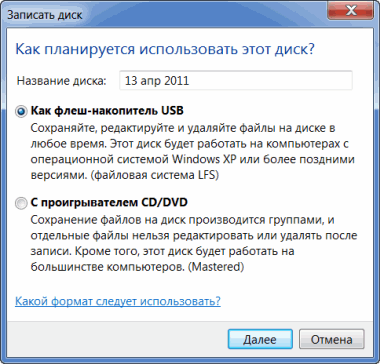
The first option is more convenient and modern: you will get a disk very similar to a flash drive - you can write files and folders by simply copying them, and erase them by simply deleting them. But such disks may not open on some computers.
The second option - “With a CD/DVD player” - is classic, that is, the same as in Windows XP. It is suitable if you want to record music and plan to listen to it not only on the computer, but also on players (for example, in the car). This option is less convenient, but more reliable - a disc recorded in this mode will open on any computer.
Click on the type that suits you. Then click on the “Next” button.
If you have chosen Like a USB flash drive, a warning will appear indicating that you will have to wait until the disc is prepared for recording. By the way, sometimes you have to wait a long time - more than ten minutes. Click Yes.

When everything is ready, the window will disappear and a new small window will appear in which the computer will “offer” to open the folder to view files.
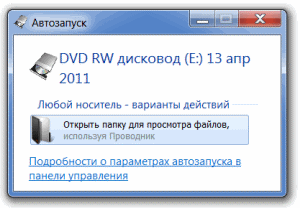
But even if such a window does not appear, it’s okay, just open “Computer” again and open “CD/DVD drive”.
An empty folder will open. Right-click on an empty space and click on "Paste".
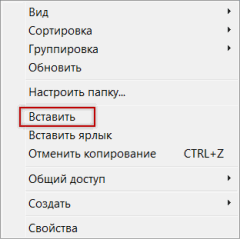
After some time, the previously copied files and folders will be added. That's all, the disc recording was successful!
If you have chosen the type With CD/DVD player, then a blank disk will open. Right-click on an empty space and click on "Paste".
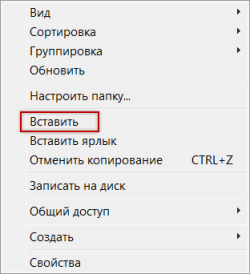
The files and folders you copied will be pasted onto the disk. But this does not mean that they have already signed up for it. In order for this to happen, you need to right-click on an empty space and select “Burn to disk” from the list.
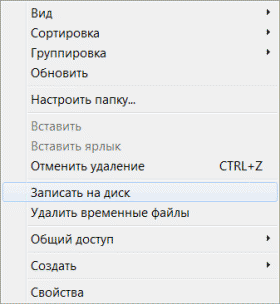
A new window will appear. You can type in the name of the disc, but this is not necessary. Click "Next".
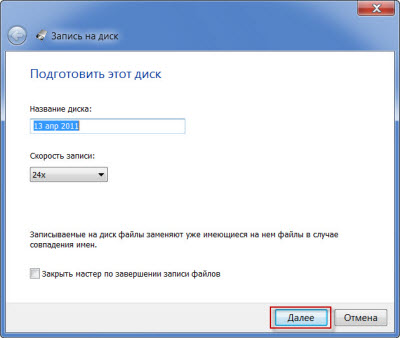
Now we need to wait. When the disc is written (the green bar fills and disappears), a new window will open in which you need to click the “Done” button.
But even if such a window does not appear, the disc is still recorded.
Most likely, he will move forward on his own. Thus, the computer “tells” us that the recording was successful and the disc can already be used.
How to erase a Windows 7 disk
We can erase a disk only if it is reusable and called RW. If the letter R is written on it, then the disc is disposable and cannot be erased.
Insert the disc into the drive and open it on your computer (Start - Computer - CD/DVD drive).
Try deleting the file or folder. To do this, right-click on the file (folder). A list will open. See if it has a “Delete” option. If there is, then delete the information through this item.
And if there is no such inscription, then right-click on an empty space (white field) and select “Erase disk” (or an item with a similar name) from the list.
