How to burn a DVD disc for a DVD player in Windows 7
Before I tell (write) how to burn a DVD disc for a DVD player, I want to emphasize that there are many ways.
I will give here those that I like, although many computer users use others. I will also write about them, but not in detail.
Before you start recording a DVD disc for your player, please read the information below. You can copy any files, including movies, clips, and the like, to a blank DVD on your computer.
This can be done by simply dragging and dropping, but a DVD player connected to the TV will not be able to play them, it needs a different format.
Also keep in mind that DVD players are different: some can play many formats, others only the most popular.
However, any file can be converted, use .
I think now everything has become clear, the usual way to burn a disc for a DVD player, it won’t work, you need special software. Read which one below:
How to burn a disc for a DVD player: the standard method
It’s probably best for the average user to burn discs so that players can play them using standard means that all Windows 7 operating systems have.
To find it, click “start” (at the very bottom, the first icon on the left side) and at the very bottom, “all programs”. If you look carefully at all the records there, you will find it.
After that, launch it and you can go directly to burning a disc for your DVD player.
To do this, as shown in the figure, click add, select the desired file, insert a blank DVD and click next.
When your file is uploaded, simply click “record” at the bottom. There is no need to do anything else.
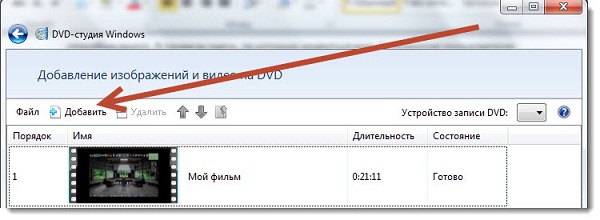
Also, do not forget that Windows DVD Studio can add text to your video file, or create a menu for easier viewing.
This standard method is also good because you don’t need to download additional programs, and you can start recording right away.
How to burn a DVD disc for a player: an additional method
To use other methods, you will need to download one of the programs listed below: “hero”, “Alcohol 120%”, “” or “ConvertXtoDVD 4” specially created for these purposes
I will dwell in more detail only on the last one. First, insert a blank DVD into the drive, then, after starting, click on the green plus sign (+) and load the selected file. See the picture below:

After the file appears in the program at the very bottom, click “start”. See pic:
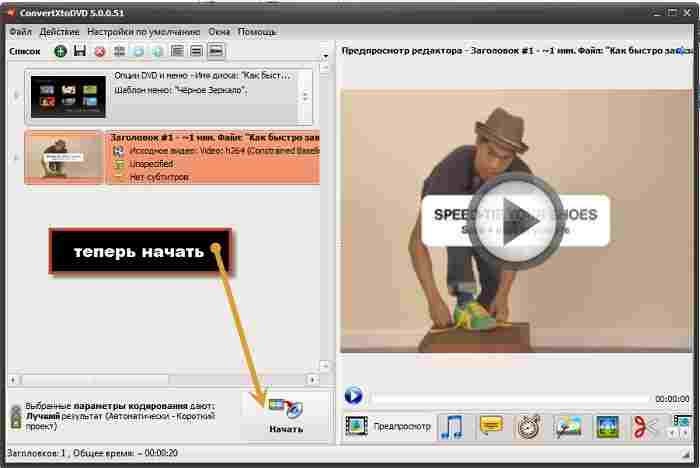
The file will be converted to the required format, and you will be accompanied by a sound notification of what you need to do. Everything is simple there, insert a blank disk and press record as in the picture:
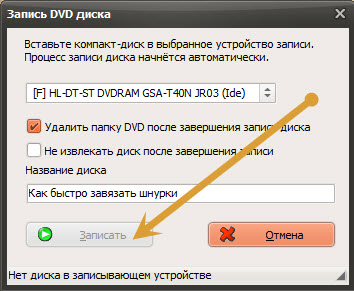
That's all. In other programs, the actions will be slightly different, but you can create a menu for everyone. Typically, failures do not occur when DVD discs are recorded for DVD players. Good luck.
