How to burn an MP3 disc into a car: step-by-step instructions, features and recommendations
Many motorists like to listen to music while traveling. But the radio cannot always satisfy their needs, so preference is given to listening to their favorite tracks from a disc inserted into the car player. Since the MP3 audio format is the most common today, the question immediately arises of how to record an MP3 disc in a car in 5 minutes, and in good quality at that. There are quite a few options for action here, but in any case, some nuances should be taken into account.
How to burn an MP3 disc into a car: which media to choose?
You should start preparing by selecting the disk on which to record. The most common discs today are CD and DVD standards, which are available in two main versions - R (one-time burning media) and RW (rewritable discs).
What to choose? CD media (even rewritable ones) are becoming a thing of the past, since by modern standards there is very little space on them. But DVDs cannot always be used, because the player in the car itself may simply not recognize them. The option of choosing a disposable “blank” is also impractical. Over time, the disc may become unusable, for example due to scratches. Yes, and you won’t be able to record such media again. Therefore, the optimal solution would be to choose an RW disk. Even if it is damaged, you can perform a full formatting, in which damaged sectors will be ignored in the future, and information can be written to the media itself again.
Nuances associated with optical media
Also, in the question of how to burn music to a disc to listen to in the car, you need to take into account that some radio models may not read RW discs, although they read the standard R format perfectly.
In addition, if you use double-sided or double-layer DVD media, you also need to be careful, since the player may have limitations in perceived volume. Therefore, you first need to study the user manual and make sure that the disc you are recording will be played on your car radio.
Preliminary preparation of files
Now a few words about the preparatory stages, without which the solution to the problem of how to burn an MP3 disc into a car on a computer would be incomplete. During the recording process, you will have to add files to the program. If they are in different folders, it is better to immediately copy them to one directory, so that later you do not have to jump from folder to folder in search of the desired track, but add from one directory.
In addition, despite the fact that the MP3 format is the most popular, music can be presented in other forms (OGG, FLAC, AIFF formats, less often - WAV). But all the material needs to be recorded in MP3! In this case, first you should use any audio converter that supports batch processing of several formats simultaneously.
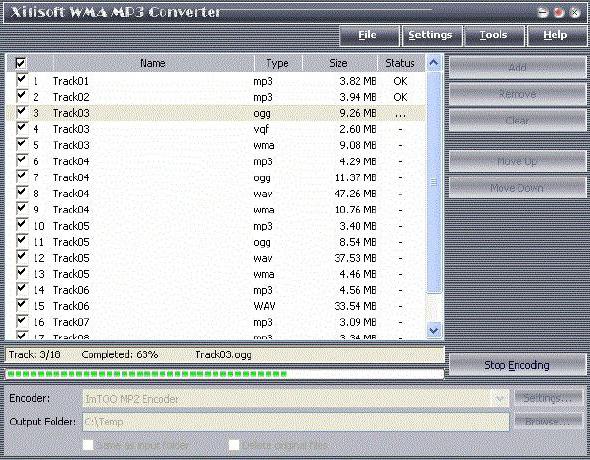
The simplest solution would be to use utilities from Xilisoft or something else. Along the way (in addition to the main conversion), in such programs you can set the desired frequency characteristics, which will be automatically applied to all tracks during the conversion to MP3 format.
General rules for choosing a recording method
Finally, another important condition is the choice of frequency characteristics. During the conversion process, it is better to set standard parameters in the form of a sampling frequency of 44.1 kHz, bit rate of 128 kbps and sound depth of 16 bits.
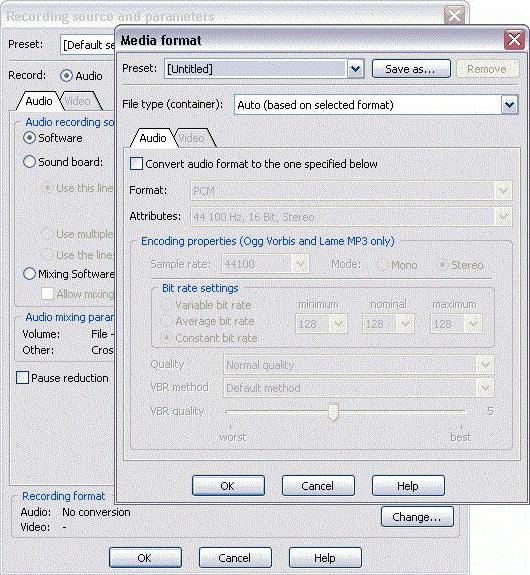
In this case, the tracks will take up minimal space, and the sound will be of high quality. If you look at the size of such a file, a 5-minute track will take approximately 5-6 MB.
Of course, when the frequency is set to 48 kHz and the bitrate is 320 kbit, the quality will be higher, but it will be impossible to distinguish it from the standard one if the car does not have a cool professional audio system installed. And the tracks themselves will be much larger in size than with standard parameters. Accordingly, fewer of them will fit on the disk.
And one moment. During the burning process, you need to set the minimum speed that is supported by the application you are using and the optical media itself (this will avoid errors during the recording process and maintain normal sound quality). In addition, if the program has a function for checking recorded material, you should use it too.
How to burn an MP3 disc into a car: how to record music using Windows
Finally, we come to the main issue. And first, let's see how to burn an MP3 disc into a car without using third-party programs, giving preference to Windows tools.

When you insert blank media into the drive, the system by default offers to write using its own tool. If you select this action, you will then be prompted to select files and activate the recording process.
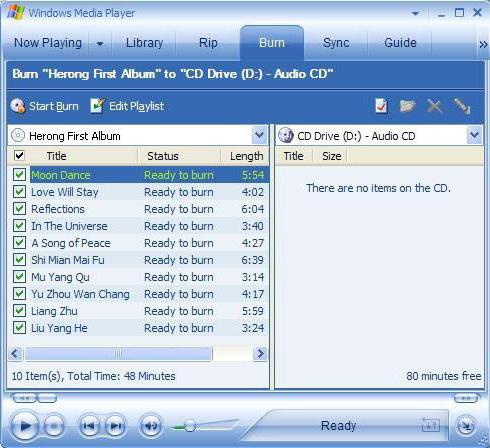
There is practically no difference in using the standard Windows Media Player, in which you also need to add tracks to the playlist, and then use the burn to disc option. But most users do not trust the system’s tools (with good reason, it must be said), since their capabilities are extremely limited.
Selecting Third Party Software
As for third-party software, today you can find a lot of programs for quickly creating MP3 discs. However, the undisputed leader is the Nero Burning ROM package.
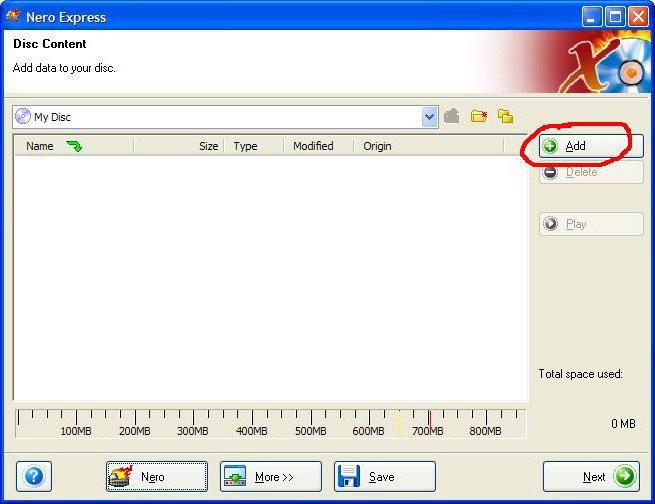
In particular, the program allows you to solve the question of how to burn an MP3 disc as quickly as possible in a completely elementary way. With Nero Express running, which is part of the complete software package, you need to select "Create a data disc" and add the necessary files. It is not recommended to create music projects in the form of a regular CD or media containing different track formats. In the first case, CDA tracks will take up much more space compared to MP3 files, and secondly, some recorded tracks may simply not be played back.
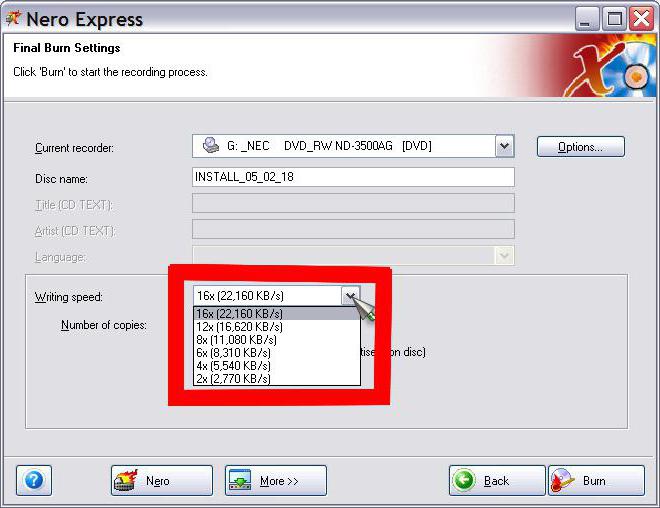
So, the files have been added. Now you need to set the recording speed (preferably 2x). If this option is not supported, you can use 4x or 8x (no more) without sacrificing quality.
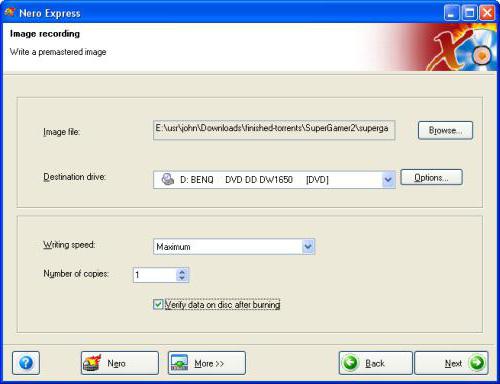
After this, in the burning window, it is advisable to check the box next to the data verification line after writing to disk, disable the use of multisession mode (subsequent addition of files) and press the start button. The time taken to complete the process will vary depending on the type of media and burning speed.
So, the question of how to burn an MP3 disc into a machine has already been clarified. But real music lovers who prefer to listen to music in high quality, regardless of the speed of creating MP3 music discs, can be advised to set higher sound characteristics at the stage of preparing tracks.
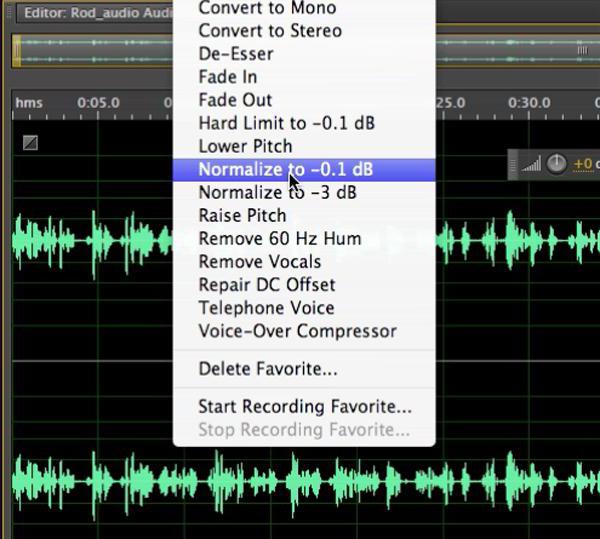
In addition, tracks downloaded from the Internet may have different volume levels. But constantly turning down or adding volume while driving is not so convenient. Therefore, as one of the audio processing options, we can suggest first performing normalization in programs like Adobe Audition, Sound Forge, ACID Pro, etc. All such audio editors have the Normalize function. But if you wish, you can add effects along the way or process the tracks using an equalizer (here you can use the built-in templates or set the frequencies yourself).
Instead of a total
As can be seen from the above material, the question of how to burn an MP3 disc into a machine is solved quite simply. What to use for recording? It seems that the optimal solution would be the Nero Express application (both fast and reliable). And of course, you should not ignore some preliminary steps to prepare the recorded material if you want to achieve good sound quality.
