How to Burn an MP3 CD or DVD in Windows 7
Introduction
Recording a CD or DVD with mp3 tracks, which can be read in household mp3 players, is a recording of a laser disc in CD-ROM format (ISO9660). This format is also used in the Data-CD (colloquially computer CD) type of laser disc. That is, using the same instructions, you can record photos, films, etc.
Burning mp3 to CD in other versions of Windows:
The difference between recording MP3 and recording regular files is that you can record MP3 files with short names and without folders. This should be done for compatibility with as many household MP3 players as possible. Not all such players “understand” long file names and the presence of folders (files in folders are invisible to such players). Another subtlety in relation to household players is that not all players can read CD-RW or DVD-RW discs, so it is better to use CD-R and DVD-R discs for recording mp3.
Record
Insert a blank CD-RW, CD-R, DVD-R, DVD+R, DVD+RW or DVD-RW disc into the drive and open this disc, and when Windows 7 Explorer prompts you to format, select the option “With CD DVD player” :
After this there will be a blank window with a prompt for copying files:
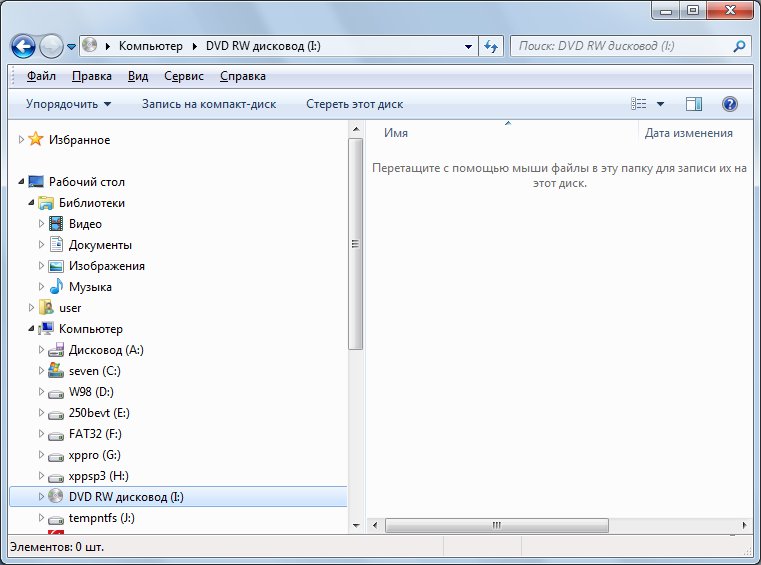
Open the folder containing the mp3 files you want to burn. Select the required files and copy the files using the "Copy" command:

Note.
For better compatibility with home players, it is better to convert mp3 file names into short names without spaces. This should be done because not all consumer mp3 players understand long file names and especially names with spaces. Folder and file names should not contain Russian letters. Not all household mp3 players can read files if they are located in folders. Therefore, for better compatibility with household MP3 players, it is better to add files without folders.
Return to the disk window and execute the "Paste" command:
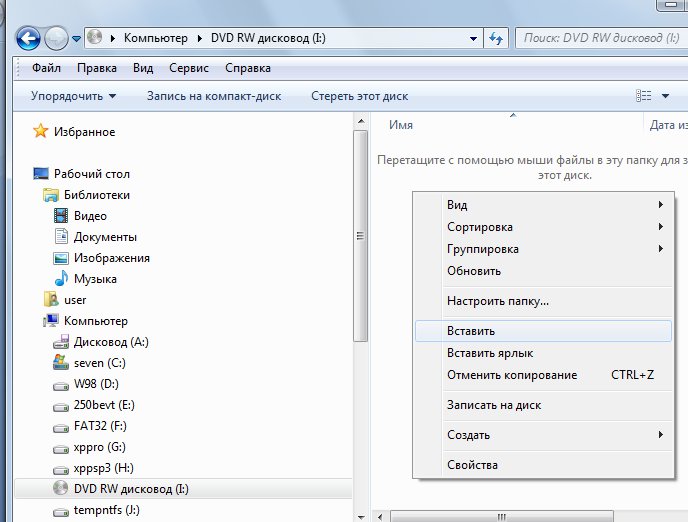
The copied files will appear in the disk window:
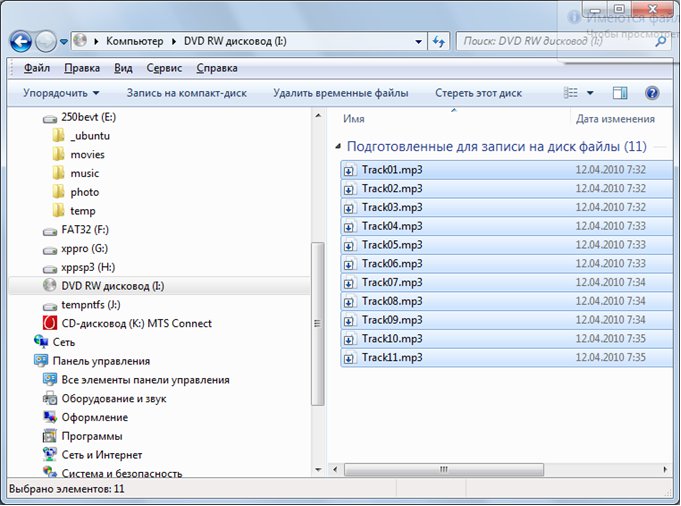
Right-click and then select Burn to Disc:
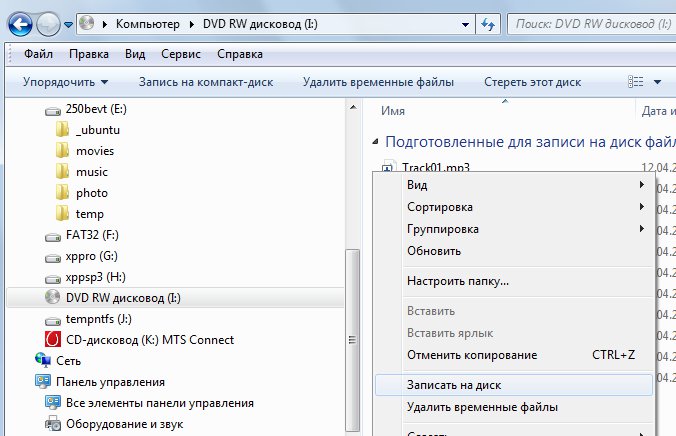
: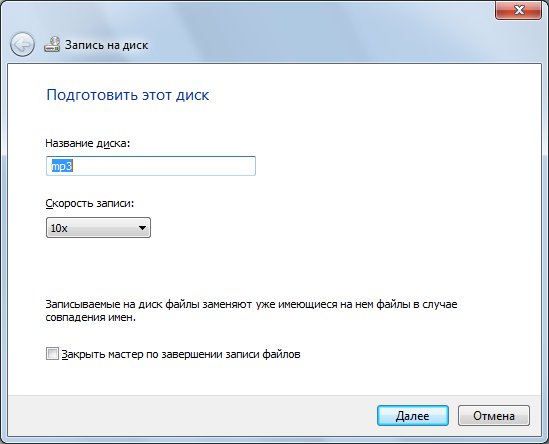
In the second window, specify the disk format. This example shows how to burn an MP3 disc, so the Burn Data Disc type is selected:
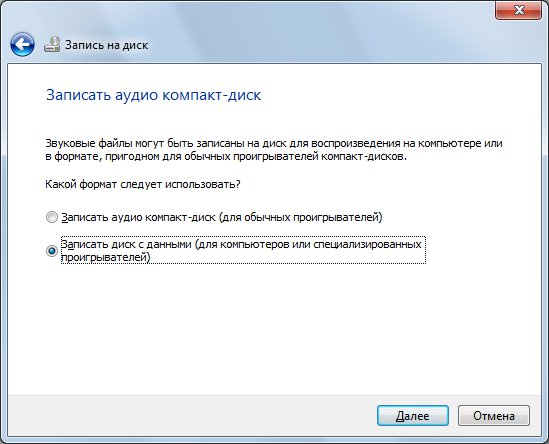
Wait until the recording process is completed. Depending on the disc size and recording speed, this can even be more than 20 minutes (for a DVD disc):
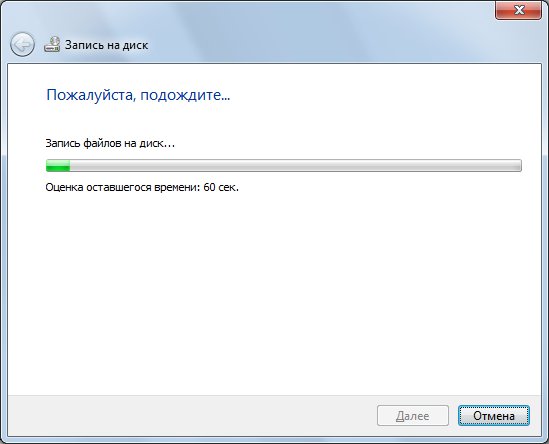
After recording is completed, the explorer will display a message and also open the drive tray:
![]()
Note
In exactly the same way, you can burn a CD or DVD with any files - photos, films, programs, etc.
In other versions of Windows - XP and Vista - recording is performed in exactly the same way.
Ivan Sukhov, 2011
If you found this article useful or simply liked it, then do not hesitate to financially support the author. This is easy to do by throwing money at Yandex Wallet No. 410011416229354. Or on the phone +7 918-16-26-331 .
Even a small amount can help write new articles :)
