How to create DVD Video with menu in Windows 7?
Before creating your own DVD Video disk, many are stopped by the need to install complex programs and then study them. IN Windows 7 there is a program Windows DVD Studio, which allows, without any special knowledge, to create a full-fledged DVD with menu.
DVD creation starts when the program starts.

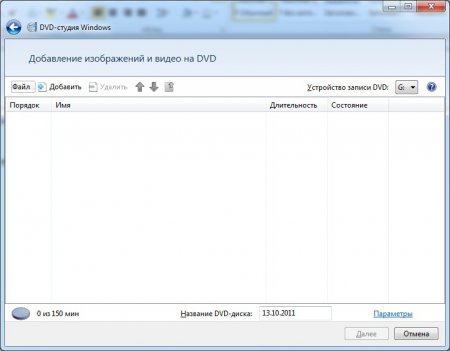
Let's add a movie for DVD creation.
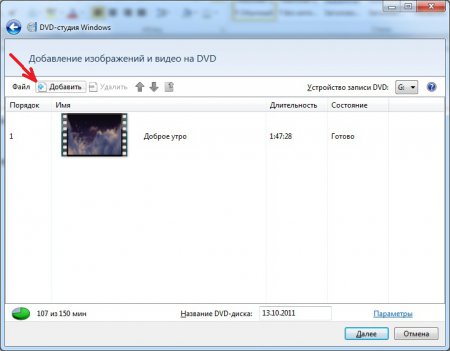
Make a DVD disc We won’t be able to do this with a large number of films, because out of the capacity 150 minutes our film is already taking 107 minutes. You can view the parameters of the disk being created and change them if necessary.
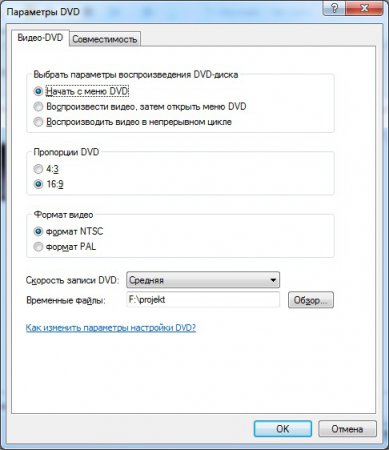
Since we know the characteristics of our film, we can set the parameters that best suit us DVD, i.e. NTSC 16:9.
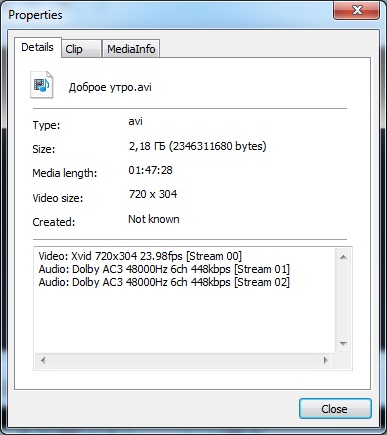
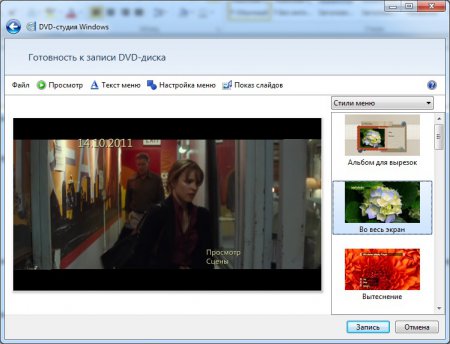
After choosing a menu style, let's change the name of our disk. To do this, click "Menu text". We change any text to the one we need. Inscription "Notes", in the column "Notes Button", will appear in the disc menu if in the column "Notes" some text will appear. Please note that the length of text in titles is limited and text that does not fit is simply not displayed.
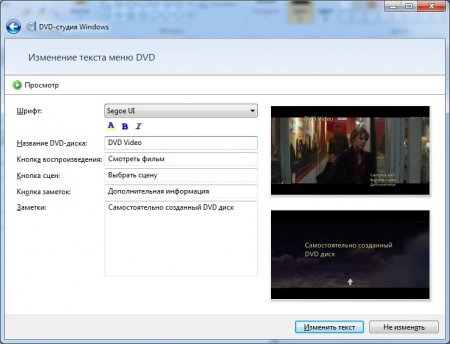
Let's customize the appearance of our menu. Go to the menu "Menu Settings". By default, the foreground video and background video are encoded video. Let's change it to something else. You can also put any music for the menu and choose a button style "Scenes".
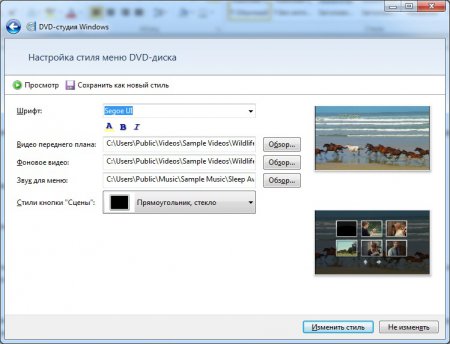
If you also add photos to the disk, you can set up a slide show for them. You can choose any background music and frame transition effect. Starting a slide show will be possible from the scene mode, where one of the scenes will be reserved for added pictures.
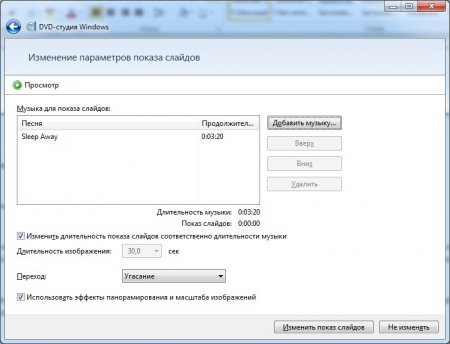
Creating a DVD Menu it's over, all that's left is burn DVD Video.
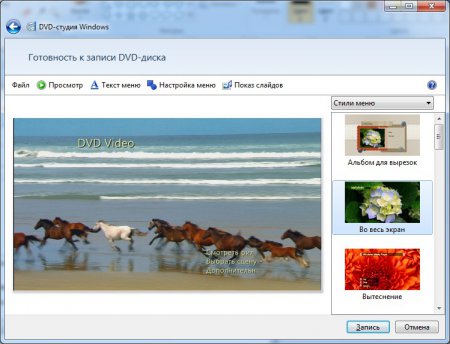
You can preview how our disk will work. To do this, press the button in the menu "View". The disc menu will work the way we configured it.
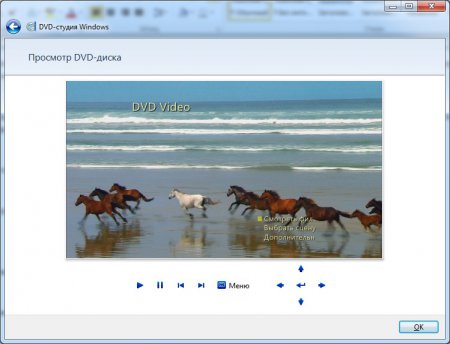
The disadvantage of this program is the inability create DVD Video without a disc in the drive.
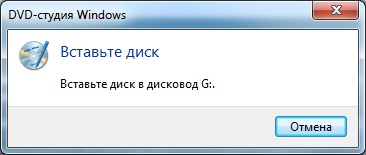
Before recording begins, files are created in a temporary folder, which are immediately deleted after closing the program.

The disc is recorded and ready to play. You are immediately prompted to make another copy and insert a blank disc.
