Enabling incognito mode in different browsers step by step
Technologies for tracking users appeared simultaneously with the browsers themselves and developed almost faster than these applications themselves. Knowing a person’s preferences, his queries, and the pages he visits has a huge number of applications.. From the harmless slipping of tailored contextual advertising to you to the completely dangerous phishing and sending spam to your address. How to avoid surveillance as much as possible and hide traces of your presence on the Internet?
What is “incognito mode” in browsers
From the moment you log into your browser, you are not just an impersonal user. Even if you are not directly logged in with your Yandex, Google or Windows account, the browser knows your IP address and some other information. The latest version of HTML even has a feature that will tell the site information about your laptop's battery. Moreover, with the help of modern technology, any website can determine your location.
You can determine your location more accurately on a 3-D Google map, but for this you need to load these maps, and this is a long process. If you are interested, write in the comments and I will post what it looks like.
The history of your visits is carefully collected and sent to the servers of search giants and other interested organizations. Fortunately, the functionality of browsers allows you to enable incognito mode in Yandex and Google.
Do a little experiment. Search in Yandex Browser, for example, for a refrigerator. Contextual advertising will change dramatically in a matter of seconds. This is how surveillance works.
How to prevent your browser from tracking your user
Developers have been reluctant to implement features that allow users to bypass this total surveillance mechanism. They were under pressure from security experts around the world and the threat of litigation. This work option was called “incognito” or private. Those. you are on the Internet as if unrecognized, without giving your name. How to enable it?
Yandex browser
As in most browsers based on the Chromium engine, incognito mode in Yandex can only be enabled in a new window. This is done with a key combination Ctrl-Shift-N. Remember these keys! They work exactly in this meaning in almost all browsers.
Incognito activity in Yandex Browser can be determined by a special icon in the upper right corner. 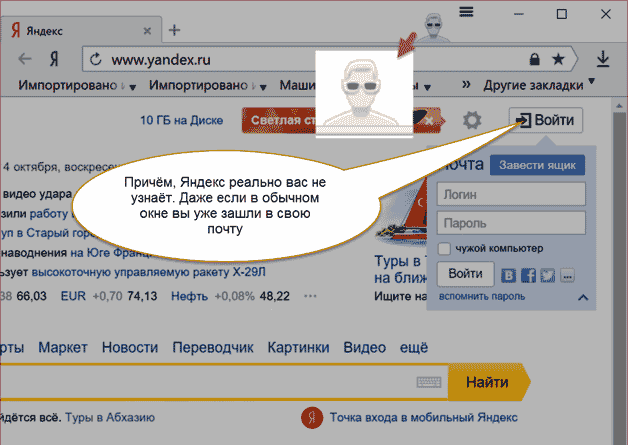
Any tab created by the + button in this Yandex session will also be in incognito mode.
Please note that when you write a query in the address bar, the browser is much less likely to suggest sites and queries that interest you. This is due to the lack of information about the user. This is what the list for incognito mode looks like, for example. 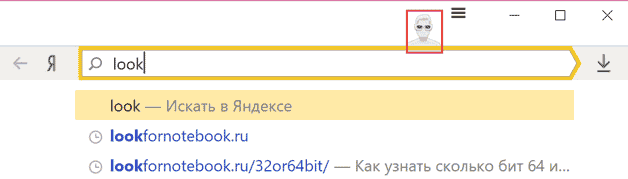
And so for normal mode. It is obvious that contextual advertising is mixed in. 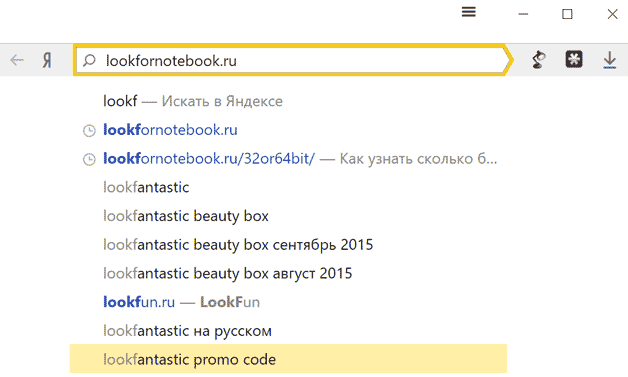
Attentive readers have noticed that in the first picture there are sentences about previously visited pages. This is true, but this is an extract from the visit history under normal, not incognito, mode. If you visited the page in a private window, the browser will not remember your visit.
Google Chrome
In Google Chrome, incognito mode is also enabled in a separate window using the Ctrl-Shift-N keys. The mode picture in the upper left corner looks a little different. 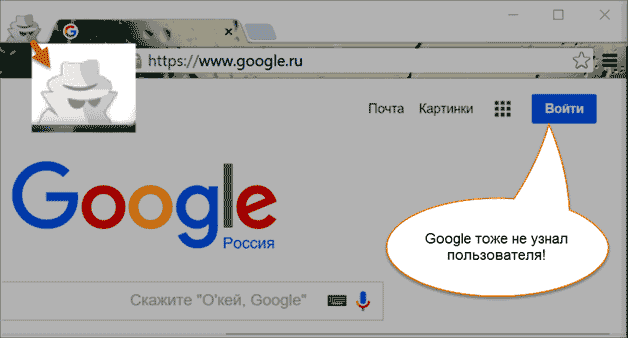
But the essence remains the same. Google no longer recognizes the user.
There is also a separate key combination Ctrl-Shift-P. To enable incognito mode (here called “InPrivate”), in the Edge menu you need to click “…” and then click on “New InPrivate Window”. 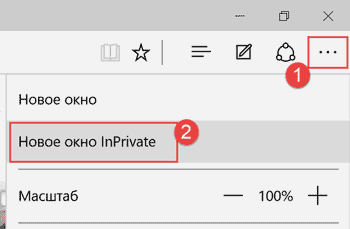
You can check whether the mode is enabled by the “InPrivate” inscription in the upper left corner. 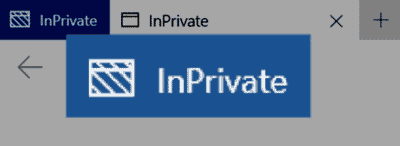
There is also a separate key combination for “InPrivate” - Ctrl-Shift-P. You can also use the following sequence in the settings menu. 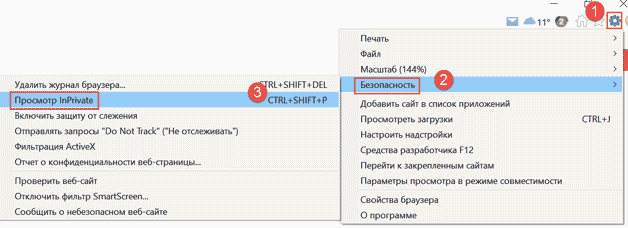
Benefits of using incognito mode
The pages you visited, passwords and card numbers disappear from your computer as soon as you close the window opened in private mode. That's why When using someone else's computer, always enable this mode
