How to enable incognito mode
If you do not want your Internet activity to be documented by the browser, then it is not necessary to clear the log of visited sites after each web session. It is much more convenient to use incognito mode, when enabled, the browser will not save information about the user’s online activity.
What is incognito?
Incognito mode is the name of a Google Chrome feature that allows you to surf the Internet anonymously.
You will not be able to hide your activity from your provider, since the computer’s IP address will remain the same, but other users who have access to the browser will not see what sites you visit and what you look at them.
It is not saved in incognito mode:
- History of visited sites. No entries will appear in the browser log.
- Cookies, passwords entered and search queries.
- Video and audio loaded into cache.
Work with incognito mode enabled remains undocumented, that is, neither you nor other users will be able to find out which sites were opened after the browser session ends.
Enabling on different browsers
As we have already figured out, incognito mode can only be enabled in the Google Chrome browser. In other browsers, the option for anonymous work is called differently. But first, let's deal with Chrome:
Anonymous mode can be launched using hotkeys - Google Chrome works with the combination Ctrl+Shift+N. In other browsers, the procedure for enabling incognito is not very different, but the option itself is called differently.
Opera
To create a private window in Opera, expand the main menu and select the item of the same name. A notification will appear in the top bar of your browser that you are in private browsing mode. 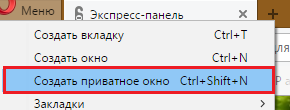
An alternative method is indicated in the same browser control menu - the keyboard shortcut Ctrl+Shift+N.
In Mozilla, a private window opens after clicking the button of the same name in the control menu, which is called up by clicking on the button in the form of three horizontal stripes. 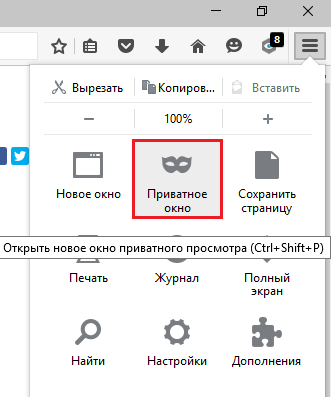
To speed up the process of starting a private session, use the combination Ctrl+Shift+P.
In the Yandex web browser, the hidden work option is activated by the combination Ctrl+Shift+N. Another way is to launch incognito through the settings. 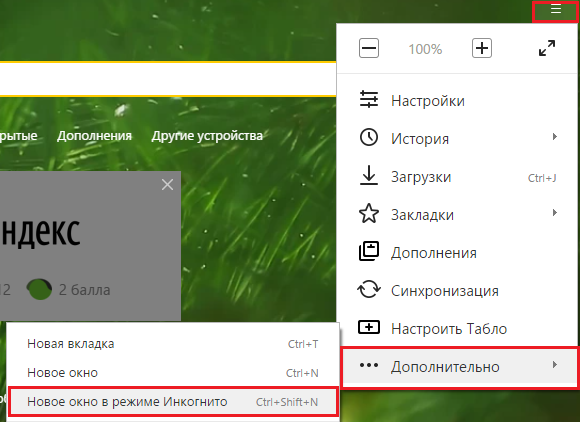
Open the control menu, go to the "Advanced" section and launch a window in which your activity will remain unsaved after closing the browser.
If you use Safari, you've probably seen the "New Private Window" option in the File menu.
Click on it or use the specified keyboard shortcut to keep your privacy hidden from third parties.
Internet Explorer
In the built-in Windows browser, the hidden feature is called InPrivate. It is launched through the settings, as in other browsers:
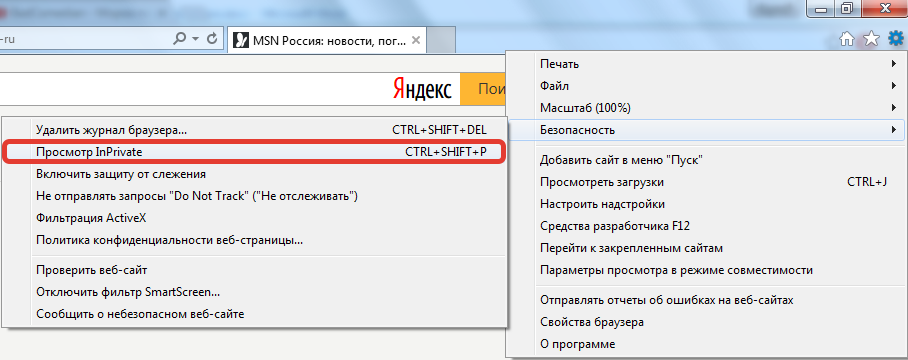
To speed up the process of enabling an anonymous session in the browser, use the keyboard shortcut Ctrl+Shift+P.
Microsoft Edge
The new web browser from Microsoft retains the familiar option for users to enable InPrivate browsing. To start an anonymous session:
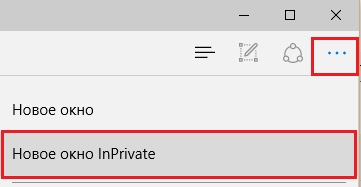
Remember that only one window or tab works anonymously, depending on the browser. Information about sites running in other browser windows will be saved in the log and cache.
