How to save a web page
Hello to everyone who visits our site. Today we will talk about how to save a web page of a certain resource. There is a lot of useful information on the Internet, but many people simply do not have enough free time to familiarize themselves with it. You can, of course, add a useful page and then return to it to view it when the opportunity arises. However, you can open the bookmark if you have Internet access. And if, suppose, you need to fly to another city by plane or travel by train, then there may be interruptions in communication and you will not be able to open a site page with information useful to you.
In this case, save all the web pages you want to view on the go in advance, then copy them to a flash drive. And in a calm environment, without worrying about the quality of communication, view all the information.
There are several methods you can use to save web pages. We will look at the main ones.
Saving a web page in word
This method is perhaps the simplest. To do this, you need to have the Word text editor from Microsoft. Select the article or its fragment and copy it by pressing the key combination Ctrl+C, open Word and use the Ctrl + V keys to paste it into the Word document. If you need to select not the entire text of the page, but only a few paragraphs in different places on the web page, then use the simple trick that we described.
How to save a web page in html
This method of saving a web page allows you to save data in an html file. This is very convenient: a file with a similar format will be opened by any browser. As an example, we will look at the process of saving the main page of our site. To save the selected page, right-click on it and select " Save as…»
An Explorer window will open in front of you, in which you indicate in which folder the web page will be saved. In the example, we simply create a folder on the desktop “ saved sites»
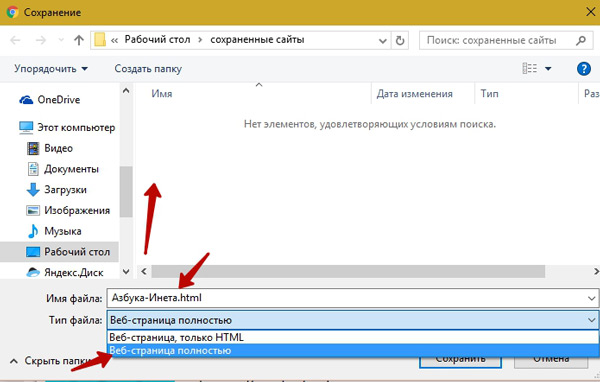
File type. Here you select the type you need. Let's look at their differences. When selecting the type " Full web page"Not only the web page will be saved, but also all images, scripts, styles. All of them will be stored in a separate folder of the same name.

In this case, when you open the Azbuka-ineta.html file, all styles, images and scripts will be loaded from this folder. This is convenient when you do not have Internet access.
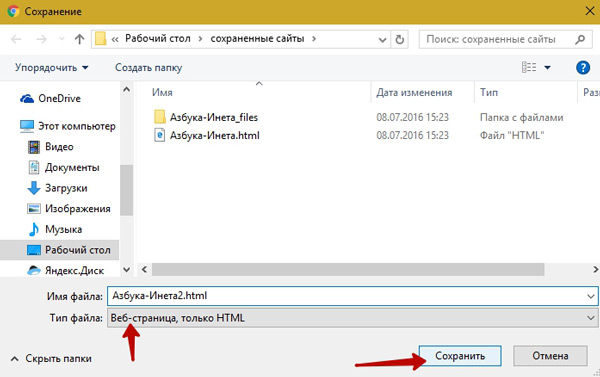
If you choose the type " web page, HTML only" then when you open such a file, all data (images, styles) will be downloaded from the Internet. If there is no Internet, you will simply see unformatted text on your screen. Therefore, you need to save a file in this type when you know that you will have a connection to the World Wide Web.
How to save a web page as pdf
The PDF file saves you from wondering whether there will be Internet or not. A web page saved in this format is accessible anywhere. You can open such a file with almost any browser, both on a computer, tablet, and smartphone.
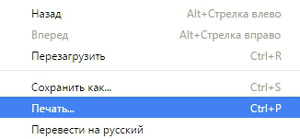
Or by using the keyboard shortcut Ctrl + P
The Print Settings window will open.
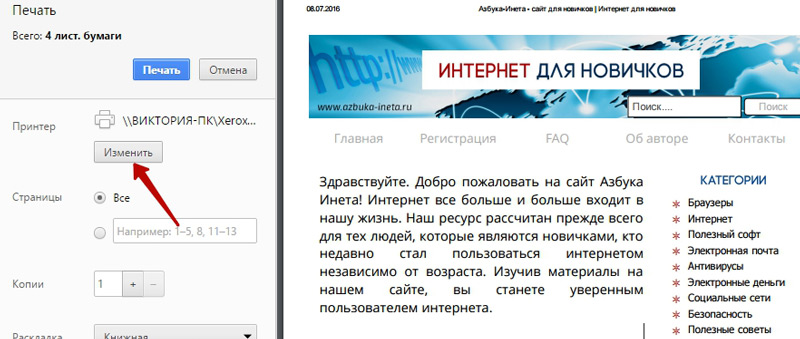
On the right you can see how the page will be printed in A4 format, on the left are the print settings. We don’t need to print the page, so we click on the “” button.
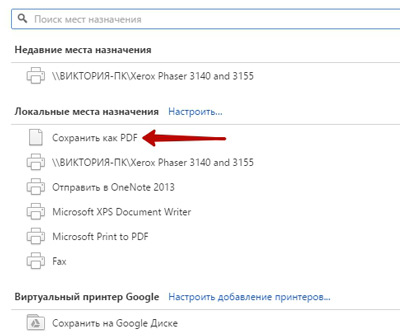
The new window presents various actions: save the page to Google Drive, select a printer to print and, what we need, “”. Click on it.
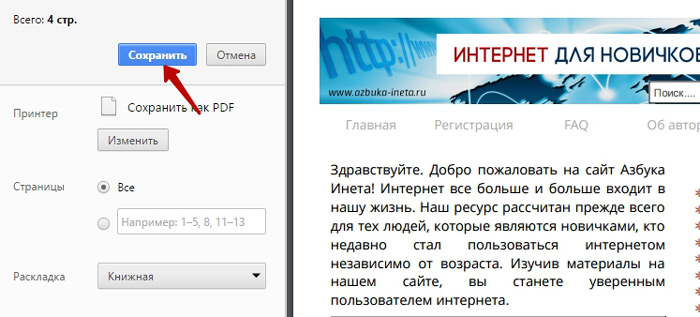
We return to the previous window and now the “” button has appeared. We press it.
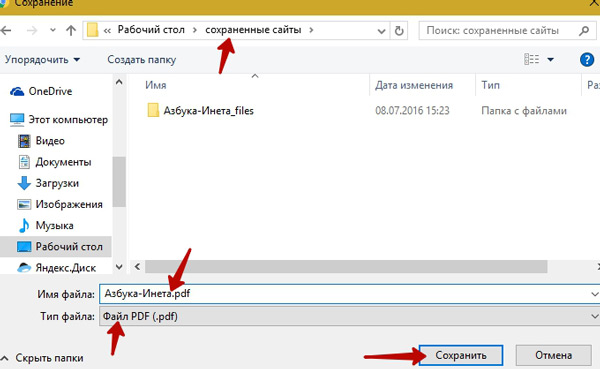
Next are the already familiar steps: indicate the folder where we will save, set the file name, click “”. That's it, our page is saved in PDF format. Now you can view it even in the absence of the Internet and send it by mail to your friends and work colleagues.
Save a webpage to an Evernote note
This method makes it possible to quickly save an entire page or fragment into an Evernote note. To do this, we need the program itself and an extension for the Google Chrome browser " Evernote Web Clipper" You will learn about what this program is, what it is intended for, and where to download it from our articles (,). And how to save a page using Evernote Web Clipper, see. Draw your attention, this extension was previously available on the official website of the Evernote program, now it can be downloaded for free in the Google Chrome online store at https://chrome.google.com/webstore/search/evernote%20web%20clipper?hl=en
Let me finish here. Today we looked at several ways to save a web page. Share in the comments how you save web pages and whether you save them at all.
See you again! Have a wonderful summer mood!
When things get tough for you, there are two options: submit or walk through the fire.
