How to clear the browser cache of Yandex, Chrome, Firefox, Opera and others
First of all, let's figure out what it is browser cache. The web pages you view on the Internet consist of many files:
- CSS styles,
- JavaScript scripts,
- pictures and photos,
- audio and video,
- the web page itself is a text document, marked up in a special way, collecting all these files into a common whole.
When you first visit a site, the browser saves the files that make up the web pages to disk. This special storage on your computer is called browser cache. When you visit the site again, there is no need to download all this stuff to your computer again, since the browser has already saved them in cache. This saves traffic and precious time.
Over time, however, this storage can grow to monstrous proportions. And even if you no longer visit the pages to which most of the files belong, they are still stored on your computer. Do you need it?
So if you ask me: “Should I clear my browser cache?” I will answer you: “We must!”
How to properly clear your browser cache
So how do you clear your browser cache? It’s very simple: read the section dedicated to your favorite browser, follow the instructions and enjoy life.
Select browser:
How to clear Yandex browser cache
1. You can clear the Yandex browser cache by clicking on the button at the very top of the program window:
2. Hover your mouse over the item “ Additionally" and in the drop-down menu click on the line " Clear the history».
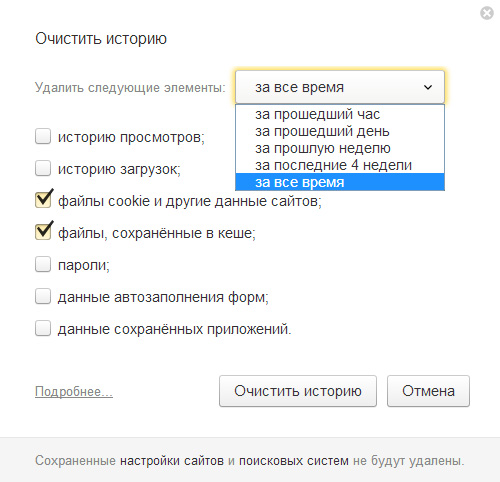
However, you can also call this window using a hotkey combination Ctrl+Shift+Del from any open tab.
4. In the drop-down list, select the time for which you want to delete your browsing history, and also check the boxes “ Files saved in cache", and also optionally " Cookies and other site data" All other checkboxes can be cleared.
5. Press the button " Clear the history».
How to clear Google Chrome browser cache
1. You can clear the Chrome browser cache by going through the main menu to the “Settings” menu item
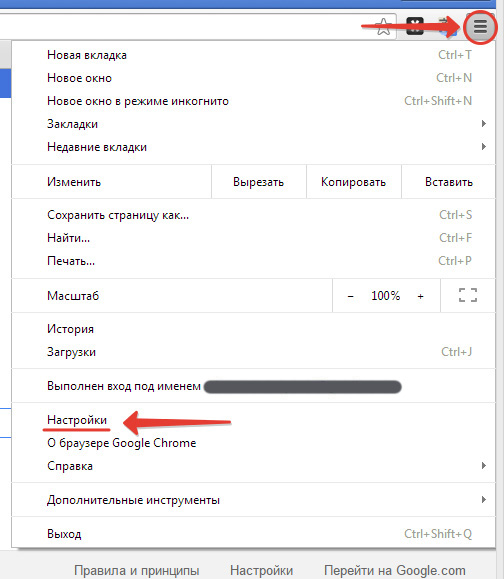
2. On the page that opens, click on the button “ Clear the history" In chapter " Personal data" For this section to appear (hidden by default), you must click on the link at the bottom of the page “ Show advanced settings».
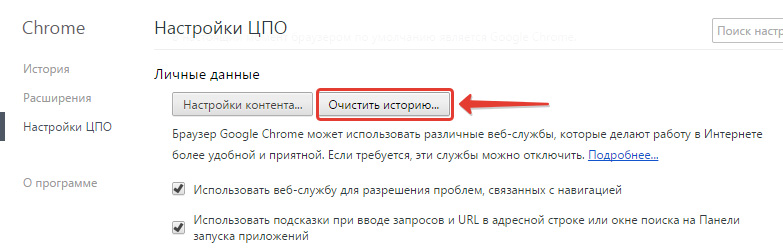
3. In the window that appears “ Clear the history» Specify in the drop-down list the period for which you want to delete your browsing history. Then check only the checkboxes " Images and other files saved in cache" If necessary, you can also check the box “ Cookies and other site and plugin data».
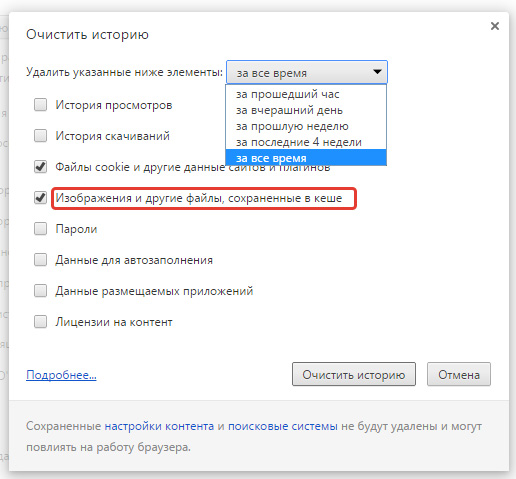
4. Confirm your actions by clicking on the “ Clear the history»
How to clear Opera browser cache
1. Go to the main menu, find the item “ Settings» ( Alt+P)
2. Click in the left menu the item “ Safety»
3. In the section " Confidentiality» click on the button « Clear browsing history...»
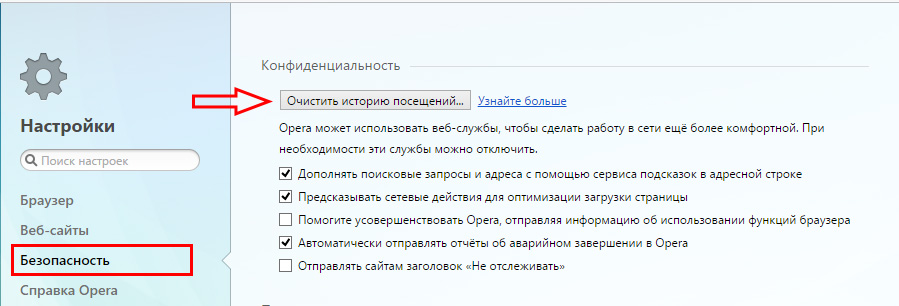
Call the window " Clear browsing history"You can also use hotkeys Ctrl+Shift+Del
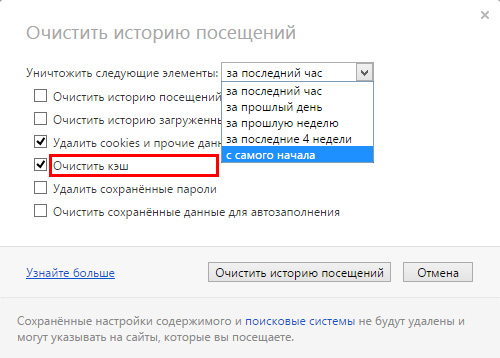
4. In the drop-down list next to “ Destroy the following items“Select the period for which we want to destroy this data.
5. Leave only the “ Clear cache", and if necessary, also delete cookies " Delete cookies and other site data»
6. Press the button " Clear browsing history».
How to clear Mozilla Firefox browser cache
1. Look for the settings icon in the right corner and click. A drop-down window with menu options appears. We find the item “ Settings».
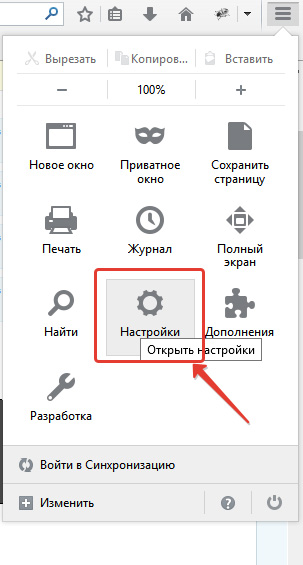
2. On the tab " Privacy" looking for the link " delete your recent history».
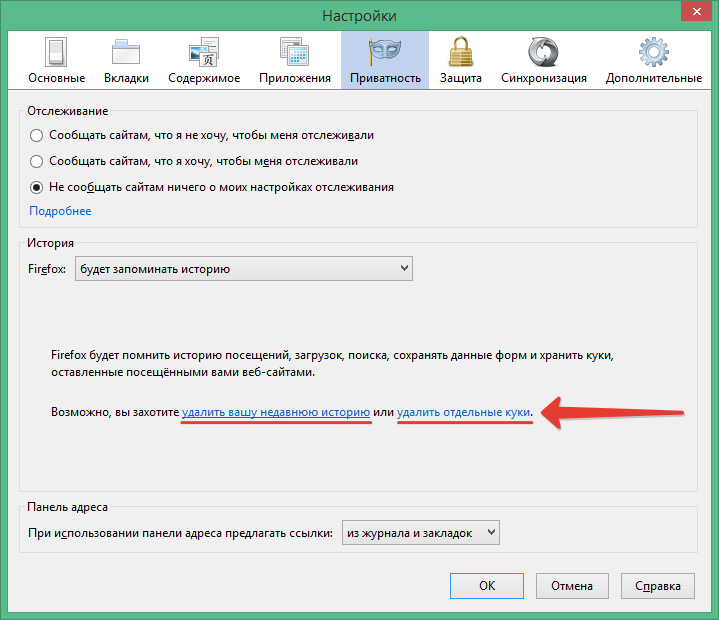
3. However, the fastest way is to use hotkeys to clear the browser cache: Ctrl+Shift+Del.
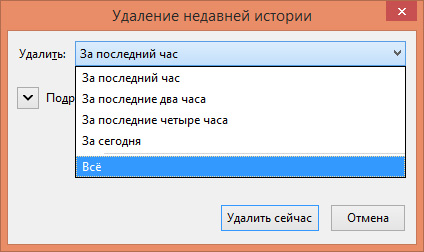
4. In this window " Deleting recent history" in the drop-down list " Delete» select the period for which you want to delete the history.
5. Next, expand the menu “ Details" and check only the box " Cache" if you want to reset your Firefox browser cache. If necessary, check the box next to " Cookies"if you want to clear your browser cache and cookies.
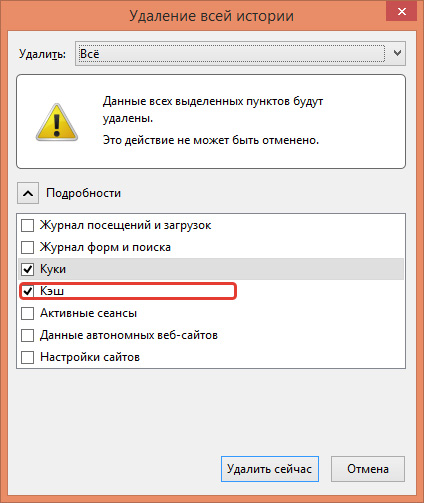
6. Confirm your actions by clicking on the “ Delete now».
How to clear Internet Explorer browser cache
Depending on the version of Internet Explorer, the settings responsible for clearing the cache may be located in different menu items.
How to find out your IE version:
- In the main menu of IE, look for the item “ Reference"(Help). If you don't see the menu, hold down Alt.
- In the drop-down menu " Reference"find the item " About the program»
- The window that appears will tell you your version of Internet Explorer.
IE 6
Service Alt.
Internet Options»
3. In the tab " Are common» press the button « Delete files»
Ok»
5. To close the window " Internet Options", click again " Ok».
IE 7
1. In the main menu, select the item “ Service" If you don't see a menu item, click Alt.
2. In the menu that opens, click on the line “ Delete browsing history»
3. In the section " Temporary Internet files» press the button « Delete files»
4. Confirm your actions by pressing “ Yes»
5. To close the window " Delete browsing history", click " Close».
IE 8.9
1. In the main menu, look for the item “ Service" If you see it, try holding down the key Alt.
2. In the menu " Service"find the item " Delete browsing history»
3. Check the box “ Temporary Internet files" Uncheck all other boxes.
4. Confirm your actions with the “ Delete».
IE 10.11
1. Go to the menu “ Service" by clicking on the gear icon in the upper right corner:
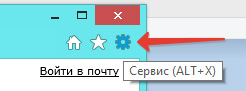
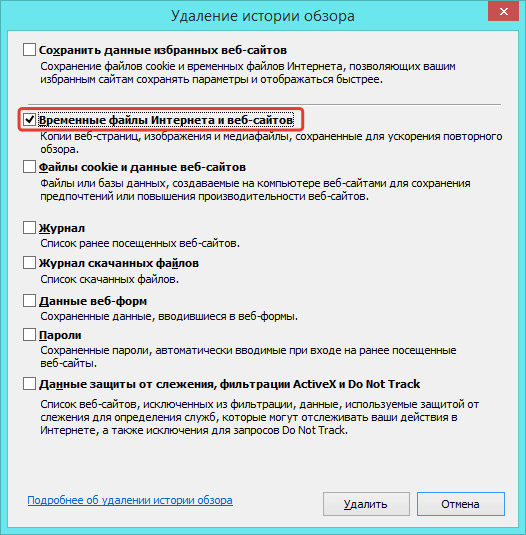
On a note: to clear the browser cache, hotkeys are very useful: press and hold simultaneously Ctrl+Shift+Del, we see the same window.
- Even more useful
2. In the window " Deleting review history"Uncheck all the boxes, leaving a checkmark only in the item" Temporary Internet and Website Files" If you want to clear your browser cache and cookies, then you need to leave the checkbox next to the “ Cookies and website data».
3. Press the button " Delete».
How to clear Amigo browser cache from Mail.ru
1. How to clear the Amigo browser cache, if you suddenly happen to become the unfortunate owner of this, so to speak, “browser”.
2. Just delete it - that's my sincere advice!
How to Clear Safari Browser Cache
1. In the main menu of the Safari browser, find the item “ Safari", and then " Reset Safari»
2. In the window that opens, check the box “ Delete all website data", it is better to leave all other checkboxes unchecked.
3. Press the button " Reset».
Have you encountered any difficulties while clearing your browser cache?
