The best utilities to remove viruses and malware
Malware is software that gains unauthorized access to PC resources or user data stored on it. Such mini-programs are malicious because they are downloaded and installed unauthorized, interfere with the operation of applications, run autonomously, monitor user activity, and in some cases stop the operation of antiviruses and firewalls and send data. But it is incorrect to call malicious software or “malware” viruses in the full sense of the word; they are mini software that pursues its own “malicious” goals.
Such programs that secretly sneak onto a computer are often not identified by antiviruses, and in some cases even deactivate its operation. And it is very difficult to get rid of them. But there are special software methods that allow you to remove Malware.
Or on websites - a pressing problem that is not so easy to solve. We will tell you how to remove ads using one of the programs. But before you follow our recommendations, stop running extensions in your browser, even trusted ones, and look at the result. You may not need utilities. And if the method doesn't work, read on.
Microsoft Malicious Software Removal Tool
If your PC runs on the latest version of Microsoft operating system, “ten”, you can use a special utility already pre-installed by the developer. This program monitors the system automatically, but it can also be launched manually. The program is located in the system, hidden partition C:\Windows\System32\MRT.exe. An application from an official manufacturer is inferior in efficiency to programs that are installed externally. But you can still run it and check your computer.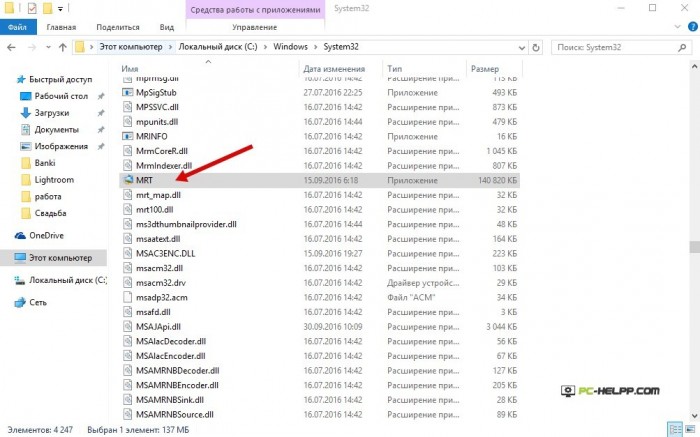
After launch, you will see a wizard window with Russian language support. All you need to do while the utility is scanning is to press the “continue” button in time. The process of identifying malicious software using this utility is quite long, so wait until it is finished.
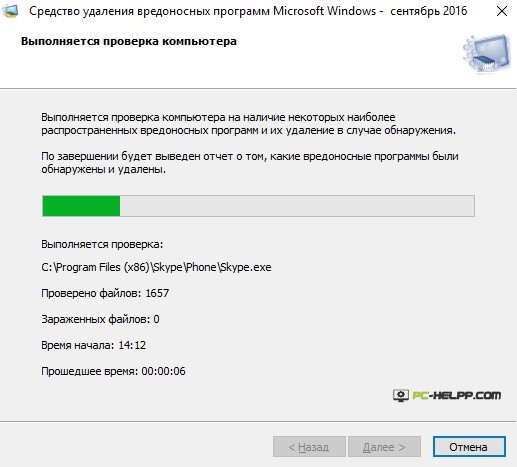
If licensed Windows 10 is installed on your PC, the utility for identifying malicious applications is official, i.e. developed by Microsoft itself. This means that you can use this method absolutely safely, without fear that the program will delete an important file. If your PC does not have pre-installed software, it can be downloaded separately on the official OS developer page.
AdwCleaner
AdwCleaner is the most effective tool that will rid your browser of adware and clean your computer of unnecessary malware applications. If you are tormented by pop-up adware, have unwanted pages open automatically when surfing, and have an unnecessary start page installed that cannot be replaced, the utility from Xplode will help you cope with all these problems.Why do we recommend AdwCleaner? This program is absolutely free, created with support for the Russian language, does not require installation, effectively removes adware and all kinds of malware, is constantly improving and distributes free and very useful recommendations and tips. Yes, when the procedure for checking and removing malicious software and advertising is completed, the utility will tell you how to protect your computer from unwanted software.
Even untrained PC users can use this utility. All you need to do is launch the software, click “scan”, view the scan results and remove unnecessary programs. If you doubt the “need” of a particular application, uncheck the box.
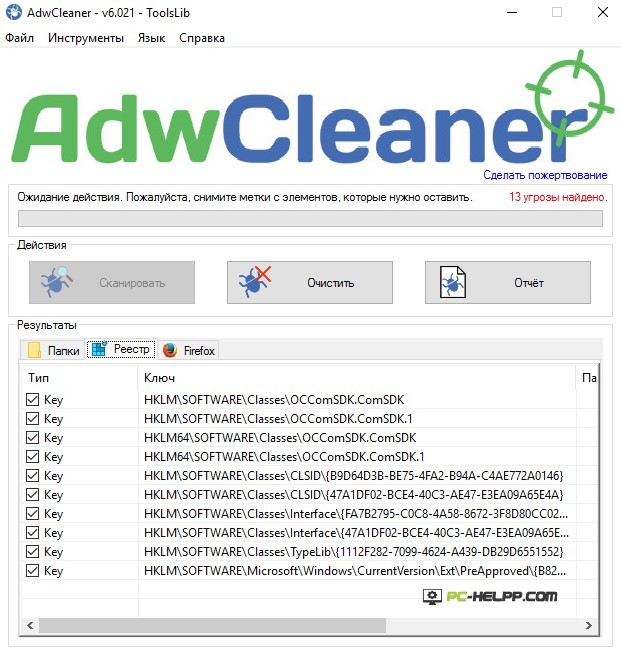
If the program that needs to be removed using AdwCleaner is running at the time of scanning, the computer will restart.
Download the AdwCleaner utility to your computer only from the author’s official page. Otherwise, you risk getting the same malicious software, only under a different cover. If you downloaded the software from an unofficial resource, check it in real time.
Malwarebytes Anti-Malware Free
Anti-Malware is the most popular utility that effectively searches for and removes virus adware and malicious applications.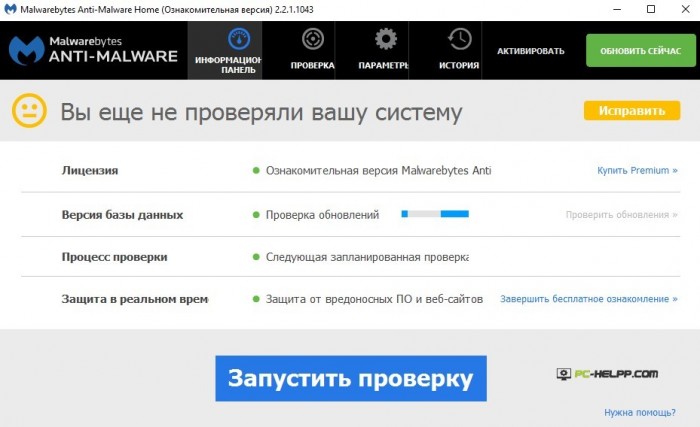
The program is available in two versions - professional and free, and has Russian-language support. If you used the program before 2015, be sure to update, as the new version has been improved in terms of efficiency and has been efficiently translated into Russian. The free version of Anti-Malware is practically no different from the professional version, only some options are missing. And if you use it, it will find and effectively remove malicious software installed on the PC.
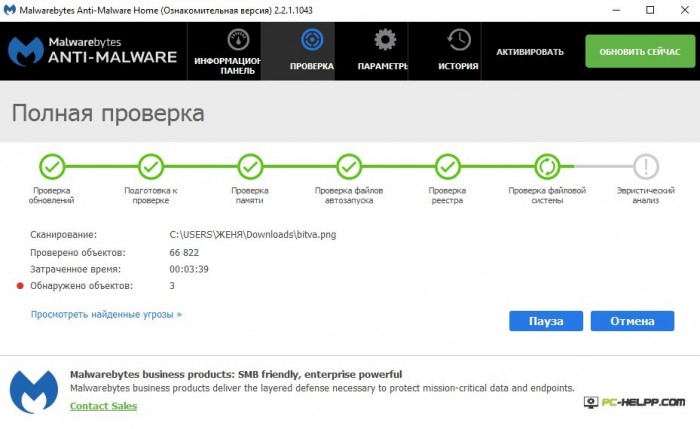
According to some users, the program sometimes skips suspicious software. If you are ready for a long scan, run the Anti-Malware version “Free”.
Zemana AntiMalware
If the first two programs we described above did not remove all malicious applications and adware, download and scan your computer with the Zemana AntiMalware utility. The program positions itself as an anti-virus scanner. In its work, it uses a number of engines and cloud technologies that allow it to find and effectively get rid of modern threats that are undetectable by most antiviruses.The program has Russian-language support and a fairly simple interface. Scans and finds individual program components using cloud technology. At the same time, it has the ability to work in real time, preventing harmful Malware and adware from entering the computer.
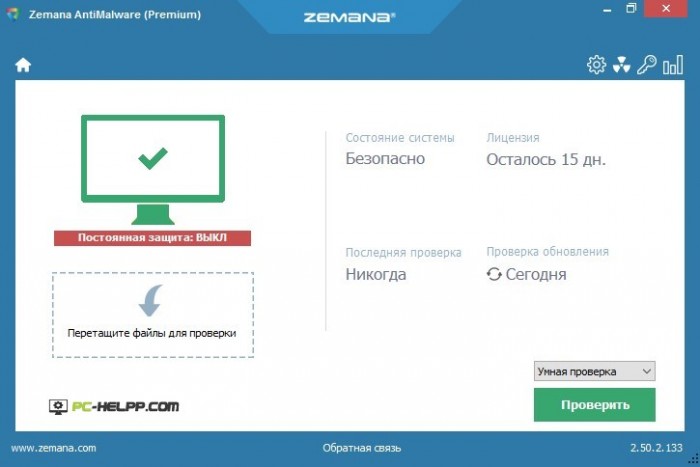
Most often, advertising software appears in browsers, in the form of modules and extensions. The Zemana AntiMalware utility effectively combats this type of malware, finding and removing them in real time. To take advantage of this useful program option, you must allow extension checking in your browser. Enable this option in Advanced Settings.
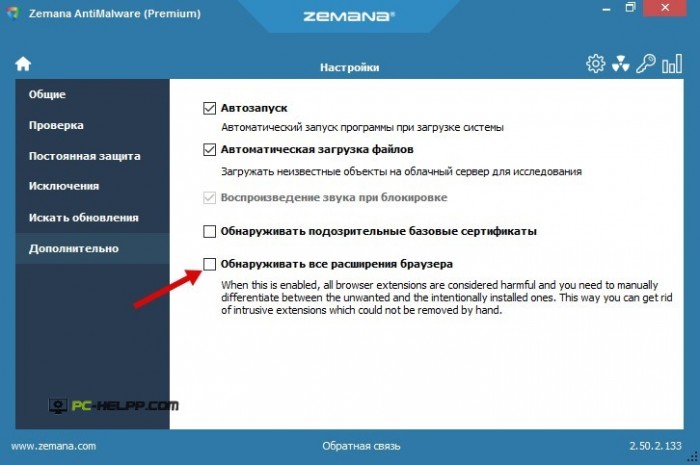
There is one drawback to the utility - it is paid. But it allows you to scan your computer for half a month in free mode. Also, for startup and further testing, the computer must be connected to the network.
HitmanPro
The HitmanPro mini-utility is another effective solution for combating malicious software that is installed on a PC without authorization. This utility is capable of detecting a sufficient number of modern threats, and it will also clean up those elements that were missed when other programs were running. A huge advantage of this program is that it will scan your computer in record time, and does not require installation.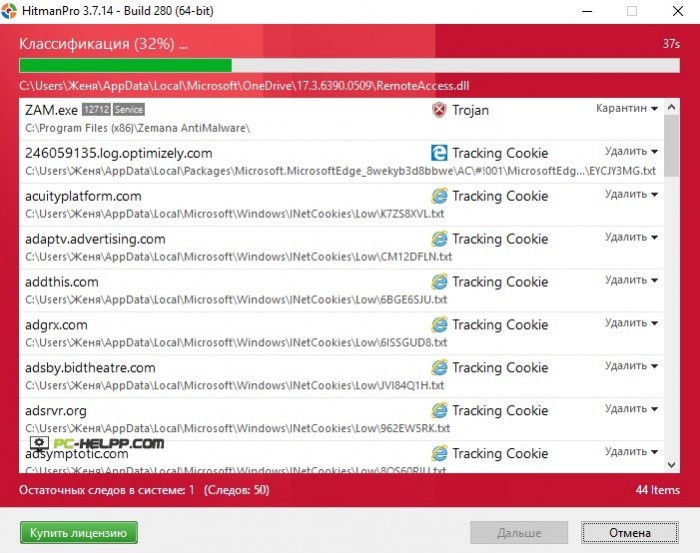
There is one drawback, so to speak, of the program - it is paid, but you can only buy it after a month. During this time, you can clean the operating system from malicious software. It will cope with the problems of pop-up advertising in browsers and with replacing the start page. Moreover, this utility can work in tandem, completely removing all junk programs and its individual elements from the computer.
Microsoft Malicious Software Removal Tool
Malicious Soft Removal Tool Win is a mini-software utility created by the operating system developer. It finds and removes the Blaster and Sasser computer worms, the Novarg mail worm and many other threats that became a real epidemic in its time. The utility works on all versions of the Microsoft operating system, and is a method supported by the developer. To use the program's options, you just need to launch it and scan your computer. When the scanning procedure is completed, the Microsoft utility will provide results on the basis of which you can make decisions about whether to remove or not remove certain applications or individual components.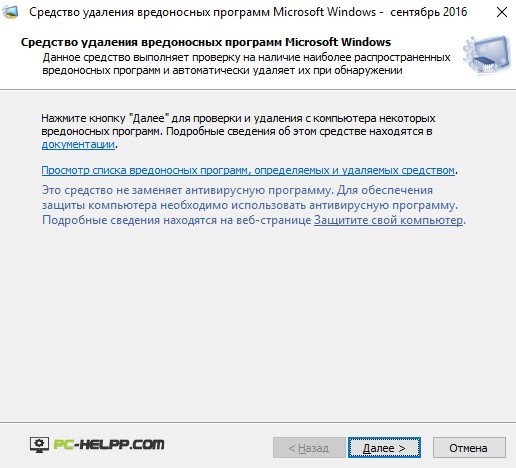
The utility does not make any changes to the registry or OS, so you can safely use it, at least at the first stage.
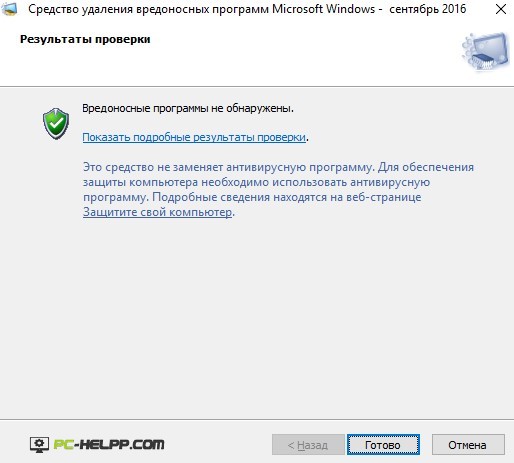
Spybot Search & Destroy
The utility, positioned as Anti-malware, Antivirus Software, will not only effectively rid your computer of harmful software and advertising, but also protect it from new threats. A program developed with support for the Russian language will not only allow you to scan your computer. You can also take advantage of its auxiliary options aimed at ensuring computer security in real time.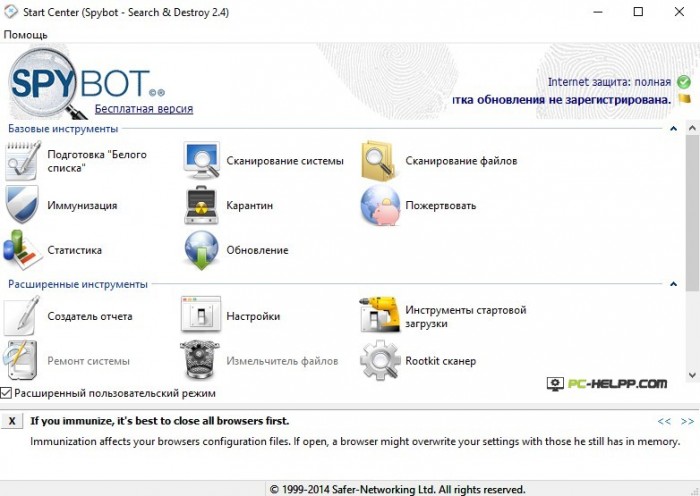
Immediately after launch, the program will scan the system, find unwanted software, and remove it completely or only individual components/elements. And after that, you can protect your computer from new threats. Also, SpyBot-Search and Destroy can monitor applications already installed on the computer and stop their active activity, attempts to change system files, edit the registry, etc.
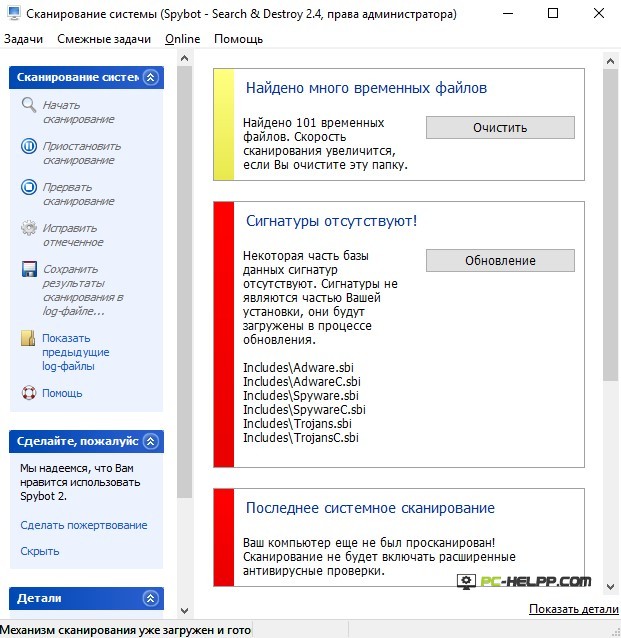
It is safe to use the program from the software developer Safer Networking, since its functionality allows you to delete all previously made changes. For example, if the utility removed some necessary component, and this led to a failure in the operation of a separate program or the operating system as a whole, you can return everything back.
These are, in our opinion, the most effective mini-utilities that allow you not only to remove malicious software and adware, but also to protect your computer online from other threats or the activity of already installed applications. If you need to clean your PC once, use the official utility. And if you need constant protection, install more effective programs.
