Which Windows should I choose, 32 or 64 bit?
First, let's figure out what the bit depth (bit depth) of an architecture is.
The terms 32-bit and 64-bit refer to the way a computer's processor (CPU) processes information. The 64-bit version of Windows handles large amounts of random access memory (RAM) more efficiently than a 32-bit system. Wikipedia has 2 pages about 32 (x86) and 64 bit architecture:
- 32 (x86) - a processor architecture with the same instruction set, first implemented in Intel processors.
The name is derived from the two numbers that ended the names of early Intel processors - 8086, 80186, 80286 (i286), 80386 (i386), 80486 (i486). During its existence, the set of commands has constantly expanded, maintaining compatibility with previous generations.
In addition to Intel, the architecture was also implemented in processors from other manufacturers: AMD, VIA, Transmeta, IDT, etc. Currently, there is another name for the 32-bit version of the architecture - IA-32 (Intel Architecture - 32).
- 64 - 64-bit extension, instruction set, for the x86 architecture, developed by AMD, allowing programs to run in 64-bit mode.
It is an extension of the x86 architecture with almost complete backward compatibility. Microsoft and Oracle use the term "x64" to refer to this instruction set, but the file directory for the architecture in Microsoft Windows distributions is called "amd64" (cf. "i386" for the x86 architecture).
The x86-64 instruction set is currently supported:
- AMD - Z-series processors (for example, AMD Z-03), C-series (for example, AMD C-60), G-series (for example, AMD T56N), E-series (for example, AMD E-450), E1 , E2, A4, A6, A8, A10, FX, Athlon 64, Athlon 64 FX, Athlon 64 X2, Athlon II, Phenom, Phenom II, Turion 64, Turion 64 X2, Turion II, Opteron, FX, latest Sempron models;
- Intel (with minor simplifications) called "Intel 64" (previously known as "EM64T" and "IA-32e") in late Pentium 4 processors, as well as Pentium D, Pentium Extreme Edition, Celeron D, Celeron G-series , Celeron B-series, Pentium Dual-Core, Pentium T-series, Pentium P-series, Pentium G-series, Pentium B-series, Core 2 Duo, Core 2 Quad, Core 2 Extreme, Core i3, Core i5, Core i7, Atom (not all) and Xeon;
- VIA - Nano, Eden, QuadCore processors.
Yes, all this is difficult to understand. I’ll explain in my own words, the 64-bit OS architecture is an improved 32 (86) bit architecture. It has newer instruction sets for calculations and can also handle larger amounts of RAM. If we take the Windows OS family, then a 32-bit OS can actually handle only 3.2 gigabytes of RAM, and 64 theoretically up to 4 terabytes. What does this tell us?
What to choose: 32 or 64?
About the fact that it is advisable to install the OS based on the amount of RAM. For example, if you have 3GB of RAM or less, it is better for you to install a 32-bit system, and if you have more than 3GB, it is better to install a 64-bit system. But don't forget about what processor you have. In our service, we have long noticed that if the processor has a low frequency (from 1 to 2.4 GHz), then on a 64-bit OS the computer runs slowly, even if it has 4 or more GB of RAM installed. According to our service, it is better to install 32-bit systems and no more than 4GB of RAM on such computers. In addition, large manufacturers of laptops with low-frequency processors also install 32-bit systems from the factory, even with 4GB of memory. Installing the 64-bit version of Windows requires a processor that can run 64-bit Windows. The benefits of using a 64-bit operating system are especially evident when working with large amounts of random access memory (RAM), such as 4 GB or more. In such cases, a 64-bit operating system handles large amounts of memory more efficiently than a 32-bit system. A 64-bit operating system works faster when running multiple programs at the same time and switching between them frequently. In any case, what to install is up to you, and we will answer your questions below.
How can I tell if my computer has 32-bit or 64-bit Windows?
To use Windows or determine which version of Windows your computer is running (32-bit or 64-bit), follow these steps.
Open the System component. To do this, click the Start button, right-click Computer, and select Properties. In Windows 8, open Control Panel and go to System.
In the System section, you can view the system type.
If your computer is running Windows XP, follow these steps:
If the window that appears does not say “x64 Edition,” your computer is running a 32-bit version of Windows XP.
If "x64 Edition" is listed under System, your computer is running a 64-bit version of Windows XP.
Click the Start button.
How can I determine if my computer can run a 64-bit version of Windows?
For a computer to run a 64-bit version of Windows, it must have a 64-bit processor. To find out if your processor supports 64-bit computing in Windows, follow these steps:
- In search type MSINFO, or
In Windows, select the Show and print detailed information about your computer and system performance.
Open the Performance Counters and Tools section. To do this, click the Start button and select the Control Panel component (in 8 we immediately go to the Control Panel). In the search box, type Performance Counters and Tools, and then select Performance Counters and Tools from the list of results.
Perform one of the following actions.
In the System section, you can see what type of operating system you are using (under System Type) and whether you can use a 64-bit version of Windows (under 64-bit support). (If your computer is already running a 64-bit version of Windows, the 64-bit support section does not appear.)
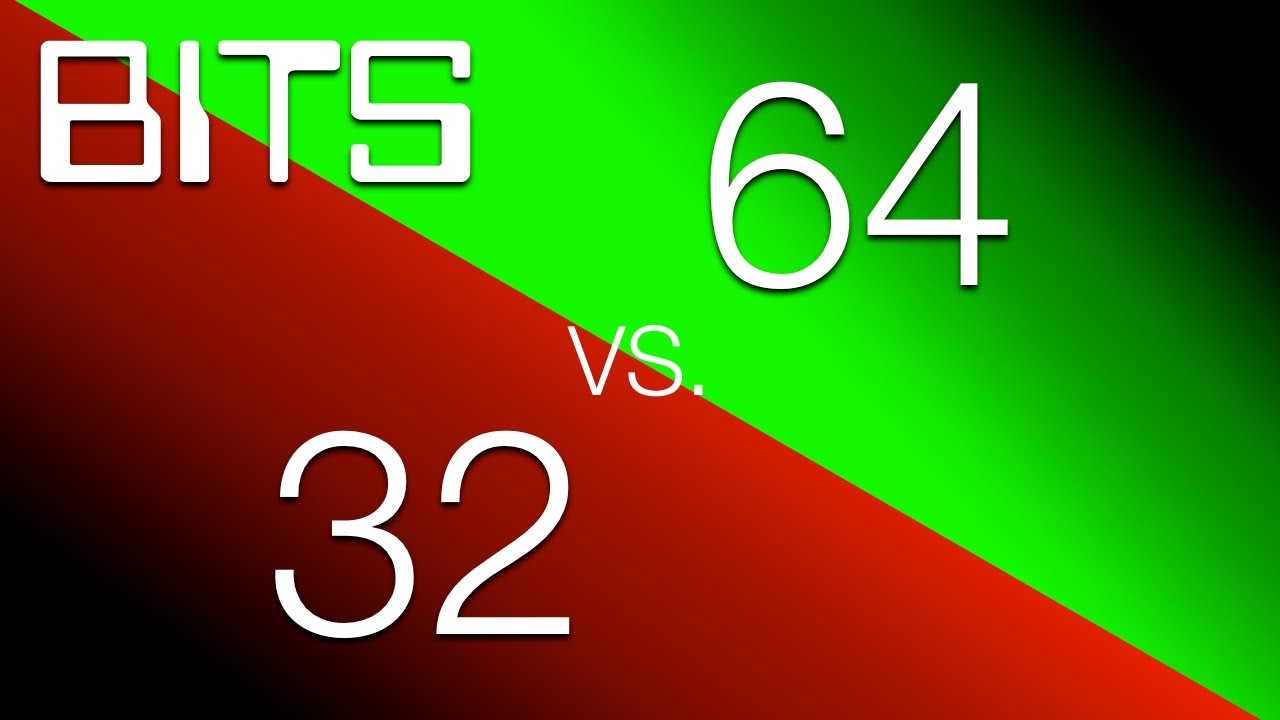
To determine whether a computer running Windows XP can run the 64-bit version of Windows, follow these steps:
If the System section says "x64 Edition", the processor supports running a 64-bit version of Windows.
If there is no "x64 Edition" label, the processor may also be compatible with 64-bit versions of Windows. To pinpoint this possibility, download and run the free Windows 7 Upgrade Advisor from Windows 7 migration advisor.
Click the Start button.
Right-click My Computer and select Properties.
Can I upgrade from 32-bit Windows to 64-bit Windows, or move from 64-bit Windows to 32-bit Windows?
If you want to upgrade from a 32-bit version of Windows to a 64-bit version of Windows, or vice versa, you should back up your files and choose to install Windows completely. Then you need to restore files and reinstall programs.
Notes
To install the 64-bit version of Windows on a computer running 32-bit Windows, you will need to boot the computer using the 64-bit Windows installation disc or files.
If the computer that boots with the 64-bit version of Windows installation disc or files does not support that version of Windows, you will receive a Windows Boot Manager error message. Instead, you will need to use the installation disc or files from the 32-bit version of Windows.
Windows Easy Transfer does not move files from 64-bit Windows to 32-bit Windows. If you are using a 64-bit version of Windows XP, you will need to manually transfer the files to external media.
Can I run 32-bit programs and drivers on a 64-bit computer?
Most programs designed for 32-bit versions of Windows will also run on 64-bit versions of Windows. Some antiviruses are exceptions.
Device drivers designed for 32-bit versions of Windows do not work on computers running 64-bit versions of Windows. If you try to install a printer or other device with a 32-bit driver, it will not work correctly on a 64-bit version of Windows.
Can I run 64-bit programs and drivers on a 32-bit computer?
If a program is specifically designed to run on 64-bit Windows, it will not run on 32-bit Windows. (However, most programs designed for 32-bit versions of Windows also work on 64-bit versions of Windows.)
Device drivers designed for 64-bit versions of Windows do not work on computers running 32-bit versions of Windows.
Do I need 64-bit device drivers when running 64-bit Windows?
Yes. All devices require 64-bit drivers to run on 64-bit Windows. Drivers designed for 32-bit versions of Windows do not work on computers running 64-bit versions of Windows.
What are the disadvantages of 64 bit Windows?
- Stutters when there is a small amount of RAM.
- It is difficult to find drivers for old devices, for example, printers, scanners, TV tuners, etc.
- Some older programs and games do not work on 64-bit architecture.
- Some older Windows, such as Windows 7 Starter, cannot run on a 64-bit system.
Well, that’s all we wanted to tell you in this article, we hope you make the right choice! If you need good computer tips, click on the link and learn more about your computer.
If we missed something in the article, write to us in the comments and we will add it. Also, if the material was useful to you don't skimp on likes!
