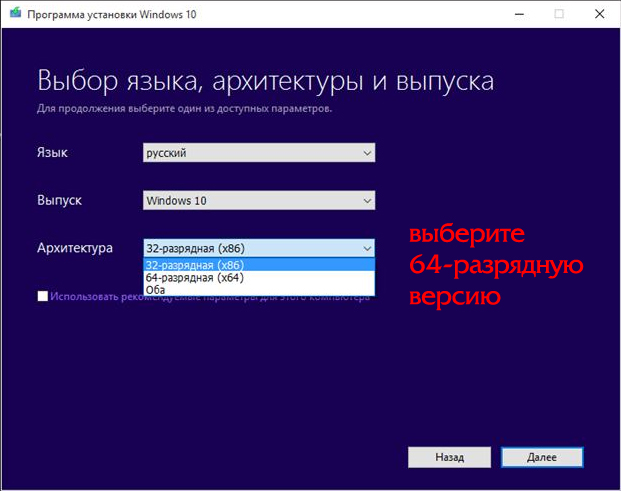How to make a 64-bit operating system from a 32-bit operating system
This is a rather important aspect that must be taken into account, because it significantly affects how certain games and programs will work on your computer. But what if the current Windows bitmap doesn't suit you? Is it possible to somehow change it? The answer is yes, it is possible, under certain circumstances, which we will discuss below. In this article we will look in detail at how to make a 32-bit system 64-bit. Let's figure it out. Go!
And 32-bit systems, as a rule, are installed on weaker computers with a small amount of RAM, since with such a bit depth the OS will not “see” more than 3.5 gigabytes of RAM. And this may be critical for fans of computer games and various powerful software. Let's say your PC has 6 gigabytes of RAM, but you have . In this case, the system will only accept 3.5 GB, and the remaining 2.5 do not seem to exist. Of course, leaving everything as is makes no sense and such an error needs to be corrected. More details on how to do this later in the article.

It is possible and necessary to turn a 32-bit system into a 64-bit one, but only if your processor supports a higher bit depth. It is also worth noting that such a transition will be advisable only if the amount of memory on the PC’s RAM is 4 GB or more. Among other things, there is a problem with the drivers. Since you will have to download and install special drivers specifically for the 64-bit version. Otherwise, the operation of some devices, services, and other PC components may be disrupted.

Now let's move on directly to how to do this.
- First, you need to make sure that your processor supports x64 bit depth. To do this, download and install the special program CPU-Z. With its help, you will receive all the necessary information about the model and parameters of the CPU.
- If everything is fine and the processor supports a higher bit depth, copy all important data from the hard drive to another medium, since you will lose all files during the transition.
- The next step is to download drivers for the 64-bit version for each device and controller in advance, and then write them to a flash drive or disk.
- Insert an optical disc or USB drive with the operating system into your computer. Please note that the Windows operating system you are installing must be x64 version.
- Select "Install", check the box "I accept the terms of the license agreement", then click "Next". Go to the “Advanced” section and specify the area of the hard drive on which the current version of Windows is stored.
- Click on “Hard Disk Options (Advanced)” and then click on the “Format” button.
- After the formatting process is completed, all that remains is to enter the PC name, user name, and set a password (if necessary).
- Next you need to enter your product key.
- Now that you have a new operating system in front of you, you need to install x64 version drivers. You can view devices that stopped functioning after changing the bit depth in Device Manager. To go to the window of this utility, right-click on the “My Computer” shortcut and select “Manage”. Then select Device Manager from the menu on the left. After the list appears in front of you, you can click on the desired item and see for which specific component you need to reinstall the drivers (the corresponding list item will be marked with a yellow warning sign “!”)